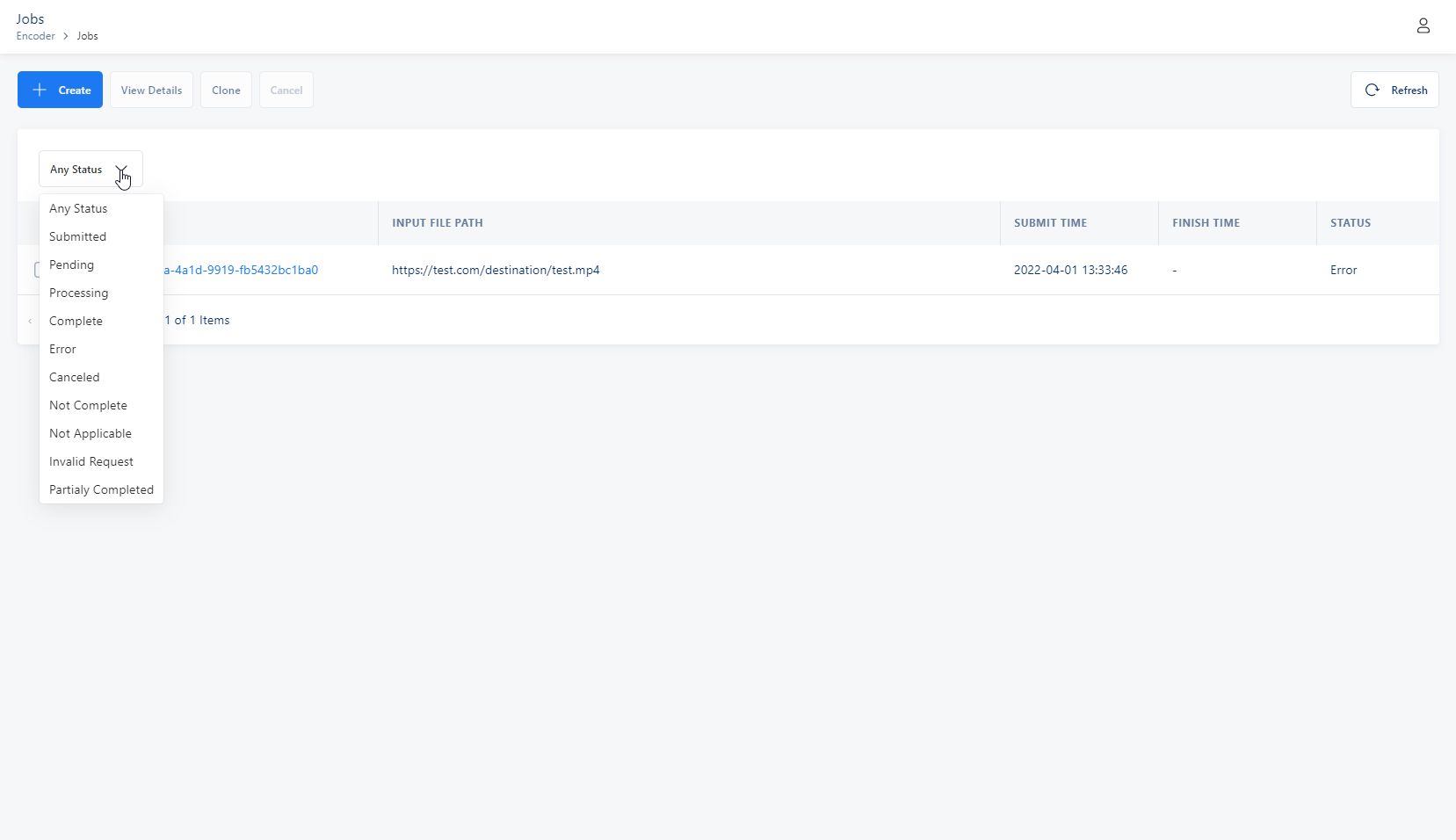Jobs
A job does the work of converting a media file to the desired transcoded format. When creating a job, you need to specify the information that GjirafaTech Captain Encoder requires to perform the transcoding process. You need to provide information such as which files to transcode, where to save them, selecting a job template and so on.
You can work with your jobs in the following ways:
-Creating a job - When creating a job, you simultaneously submit it for processing. This process begins automatically according to the resources available.
-Cloning a job - To create a job that is similar to one that you ran before, you can duplicate a job of your choosing from the job history, and then modify any settings that you need to change.
-Filter all jobs - You can see the entire job history based on the status of the job. For example you can see the whole history of jobs which have been completed or the ones which are processing.
Creating a job#
The process in the section below describes how to create a job
Open Captain Encoder and go to Jobs menu
Select Create Job
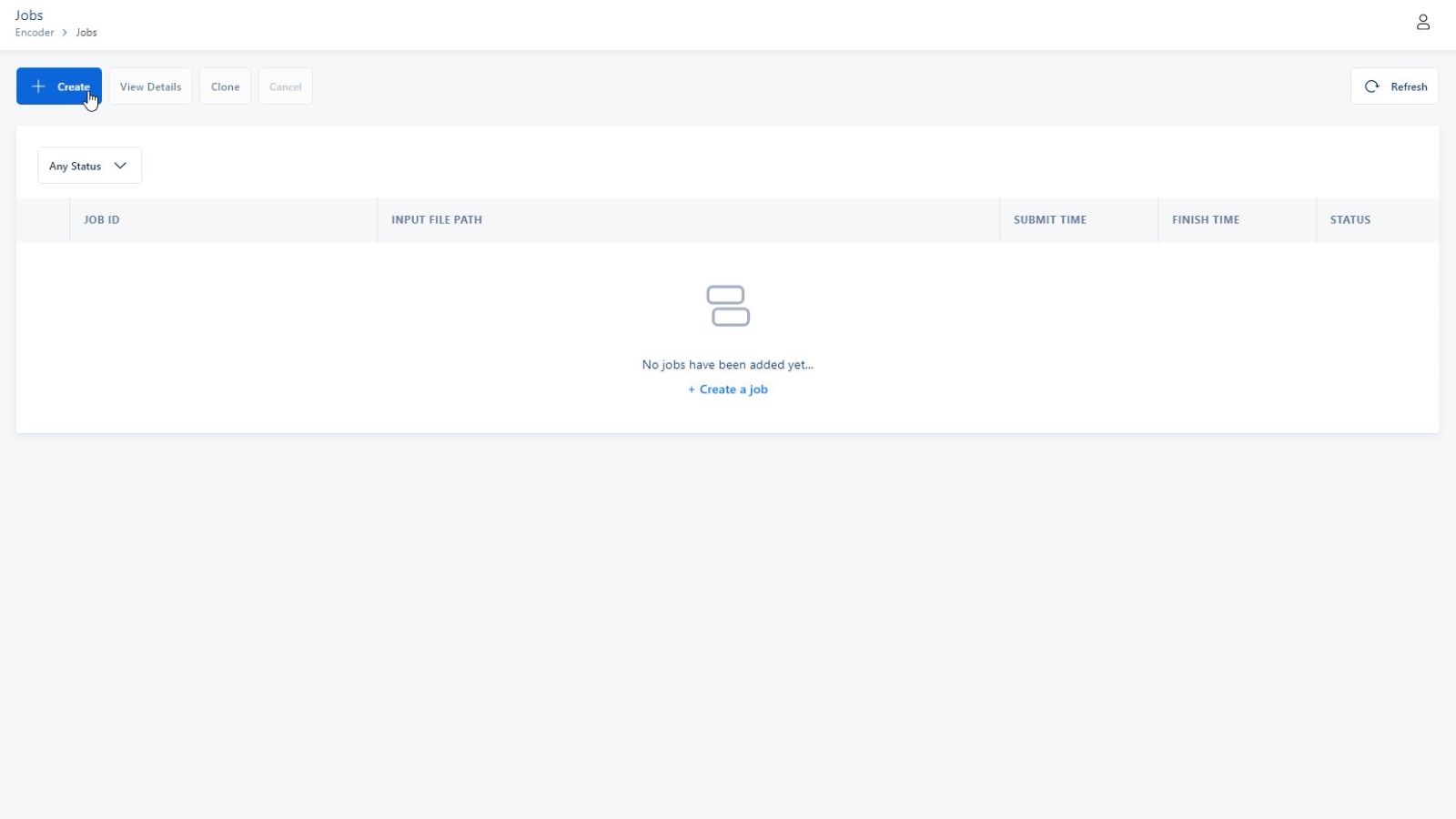
- If the Storage has not been initialized you need to start it
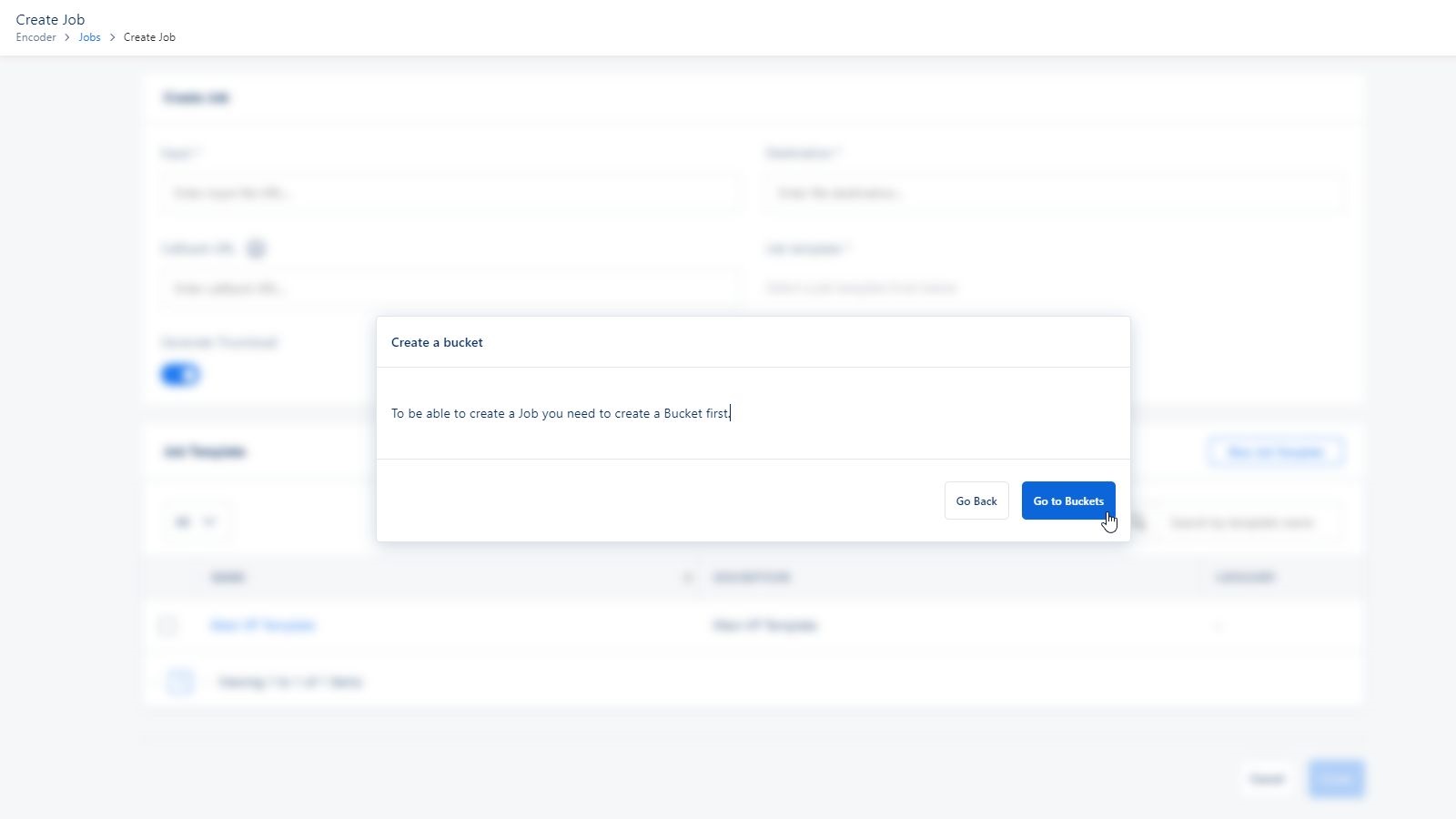
- If the storage is ready to use the first step is to provide the input for the media file to be transcoded
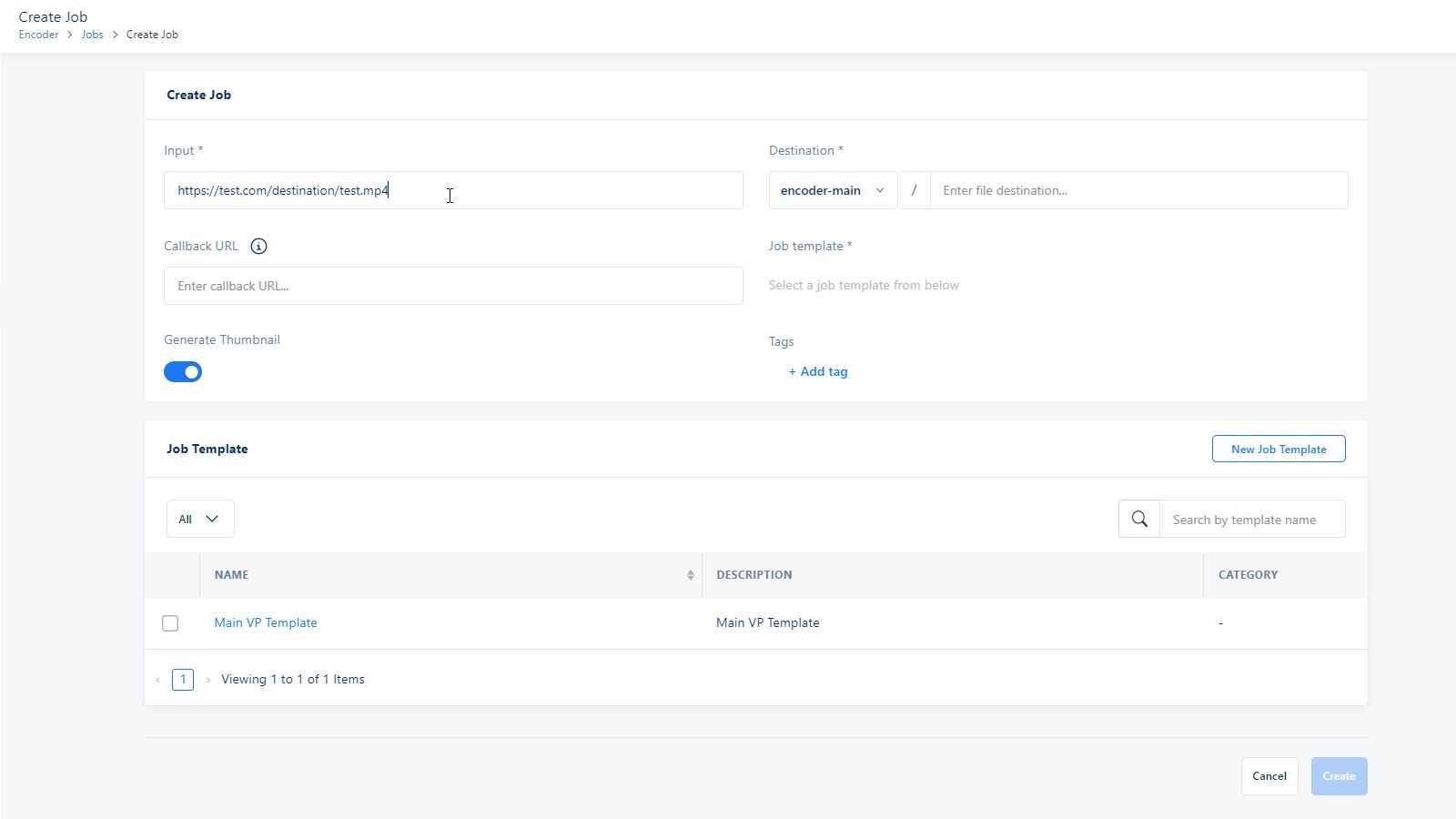
- Choose a bucket
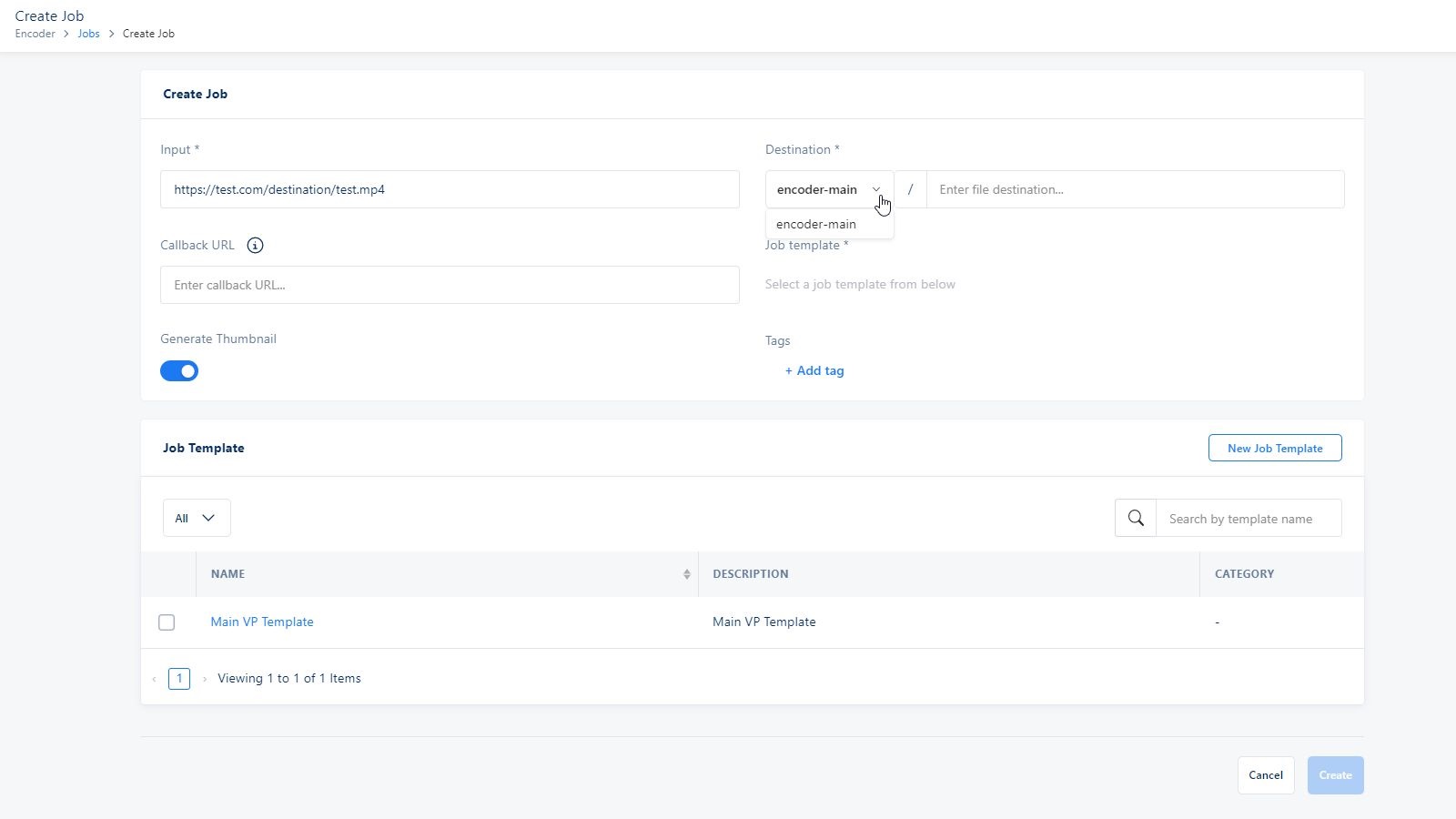
- Select the destination where you want it to send the converted file
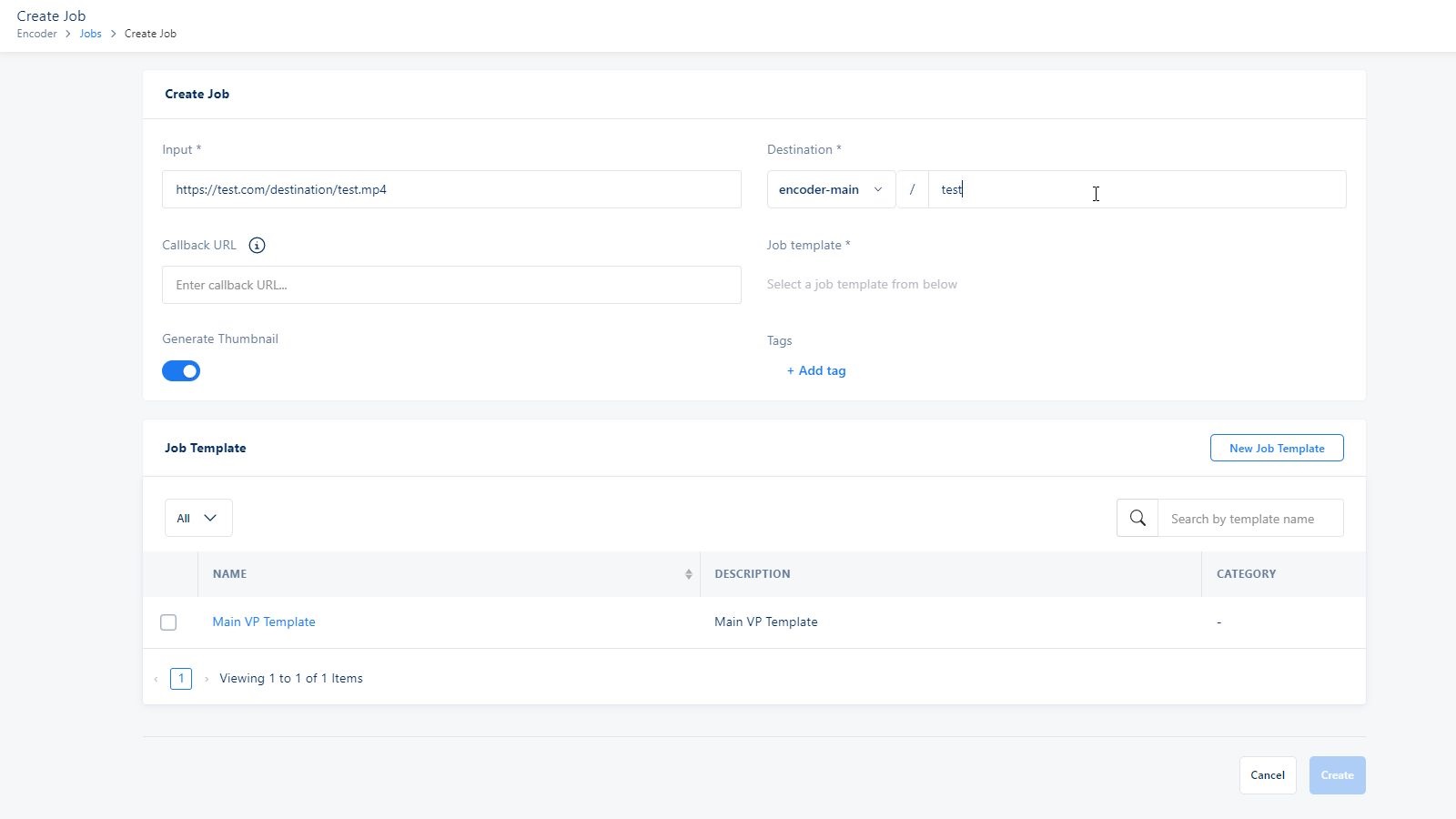
- You can also enter a valid Callback URL, where for each on change status will notify you.
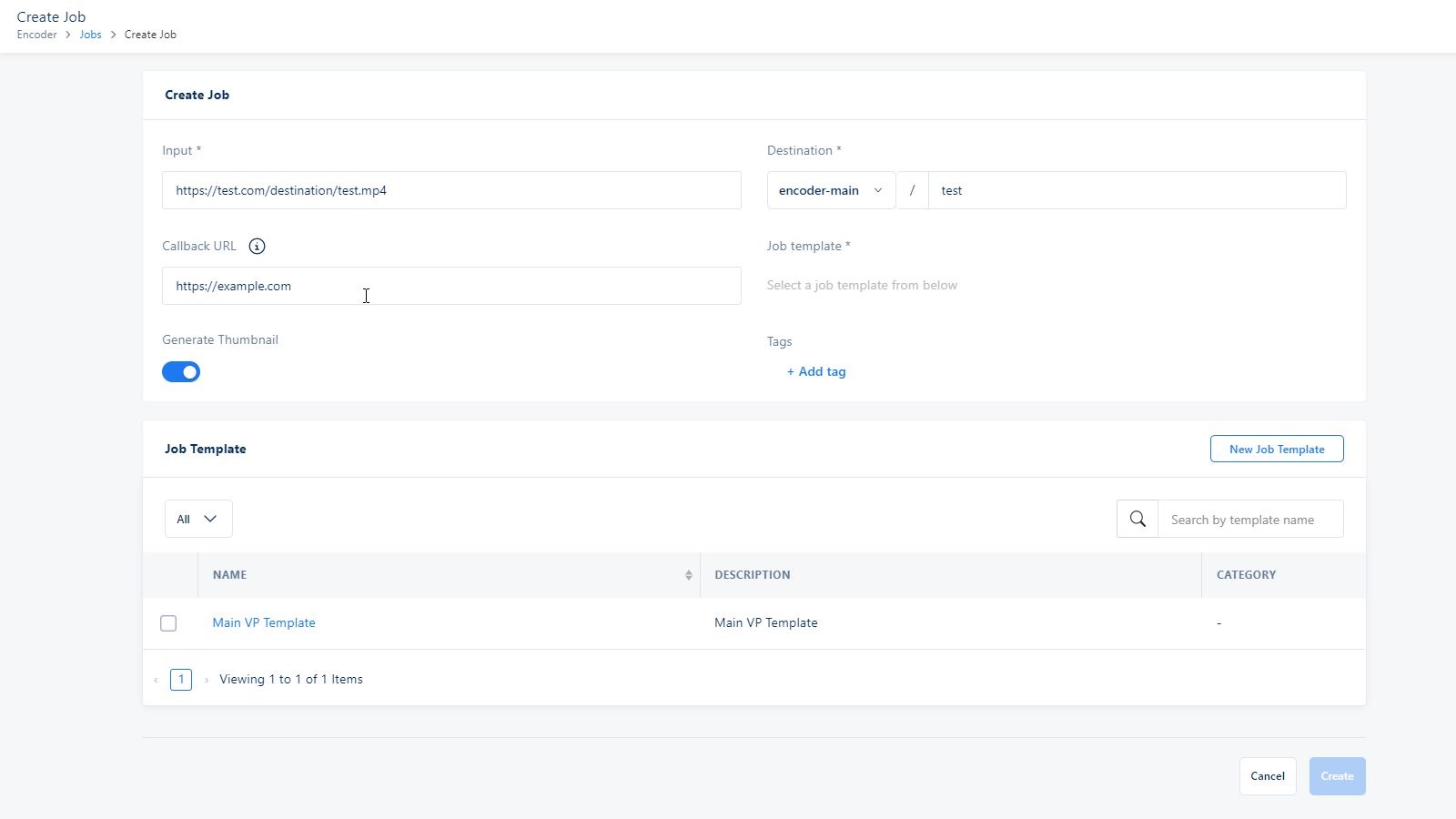
- Select whether or not you want to generate thumbnail
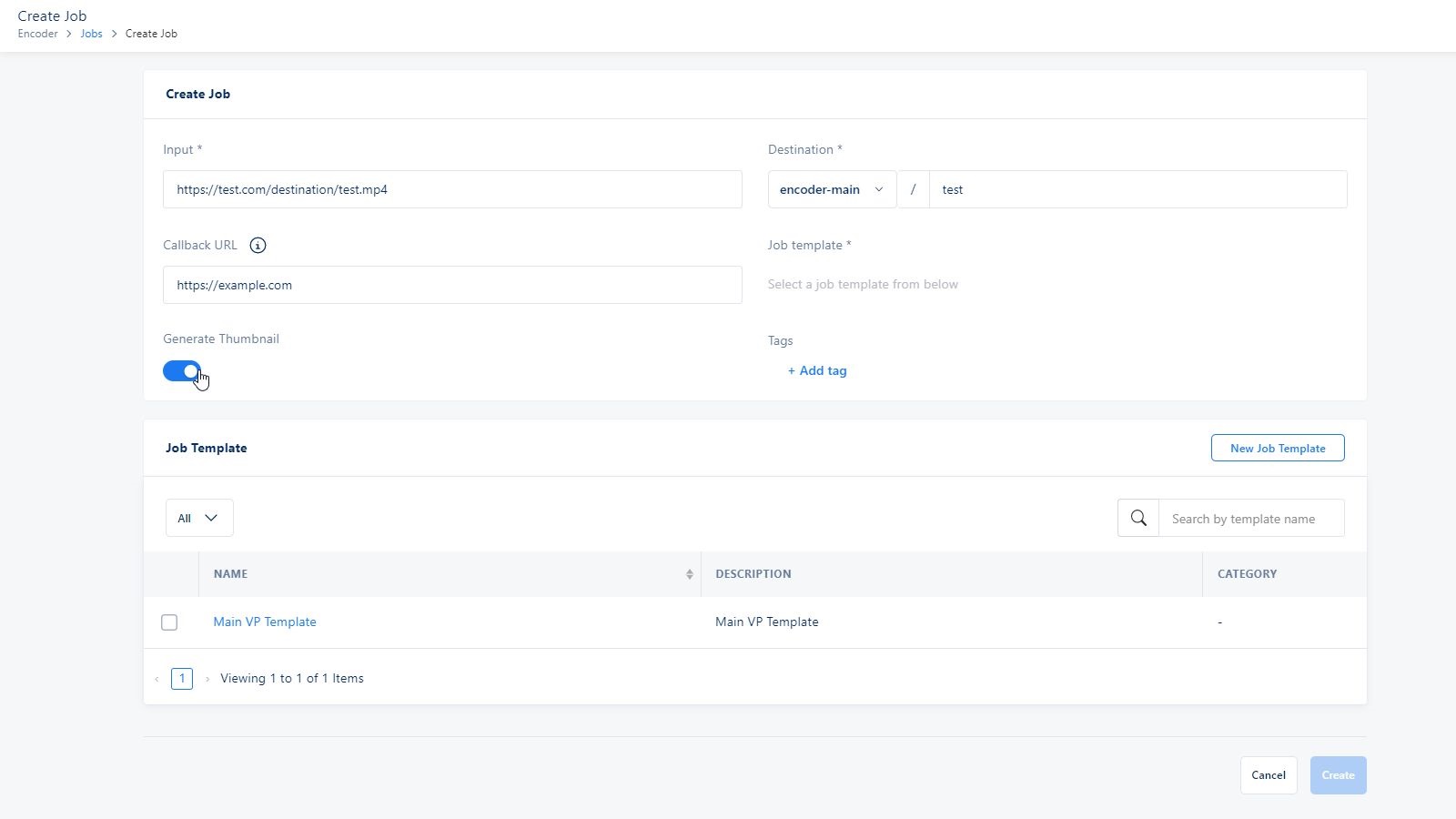
- You can specify any kind of tags, which consist of a key-pair value
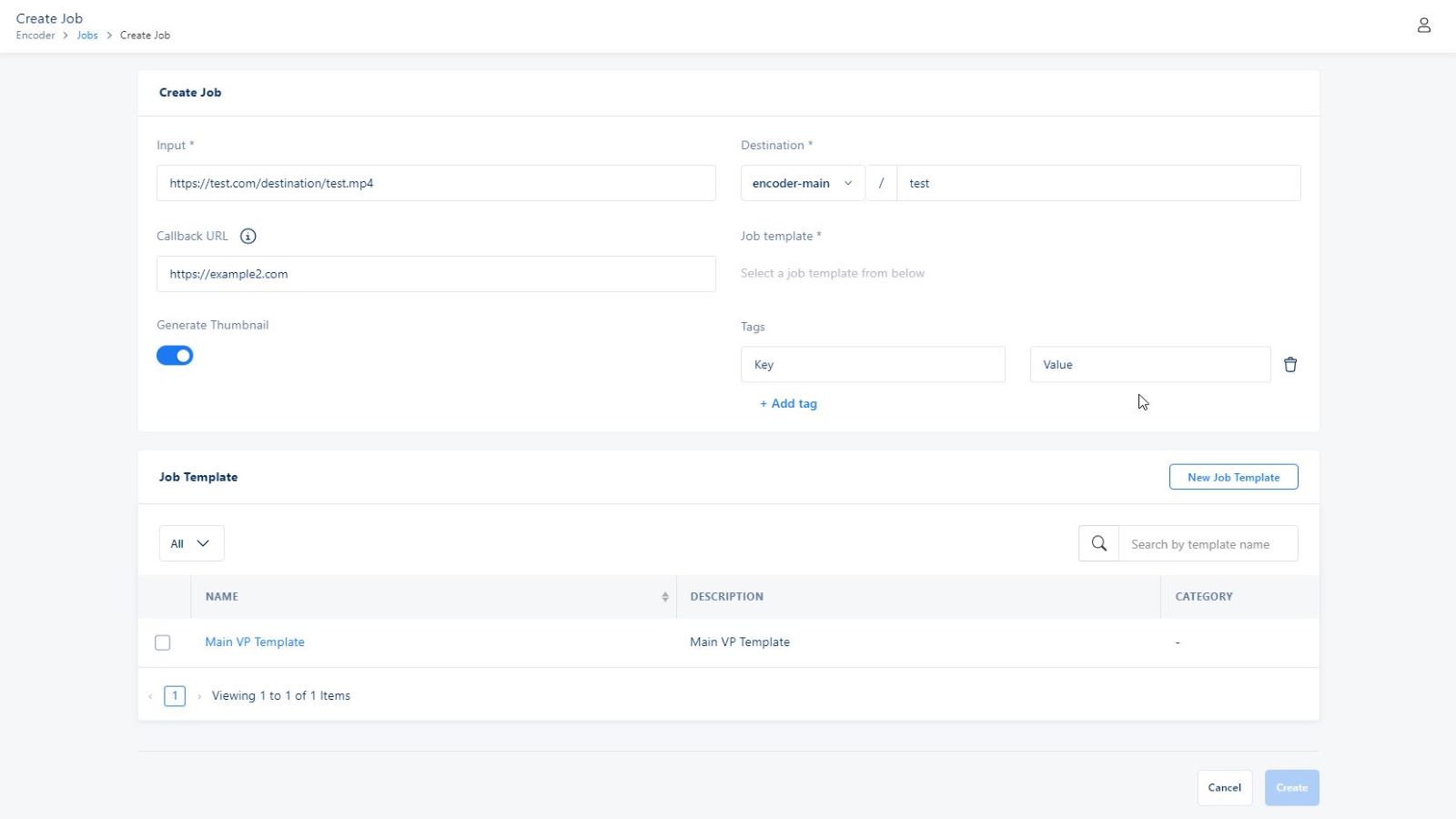
10.You can select on New Job Template or Create a Job Template options to create a new Live Job Template
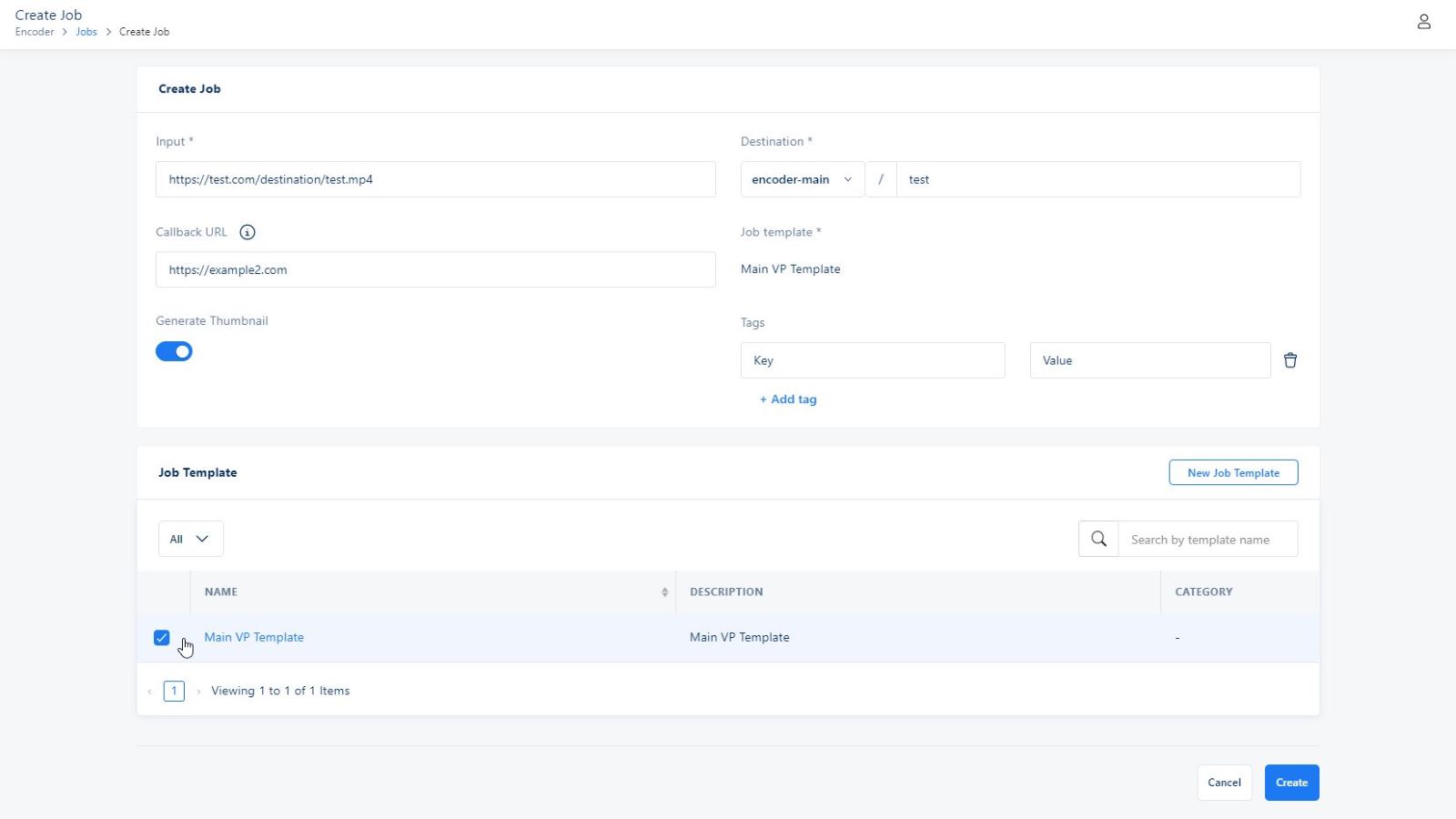
- After you are done selecting your properties for your job you can finally create it.
Cloning a job#
The process in the below section describes how to clone an existing job
- Select an existing job from your job history
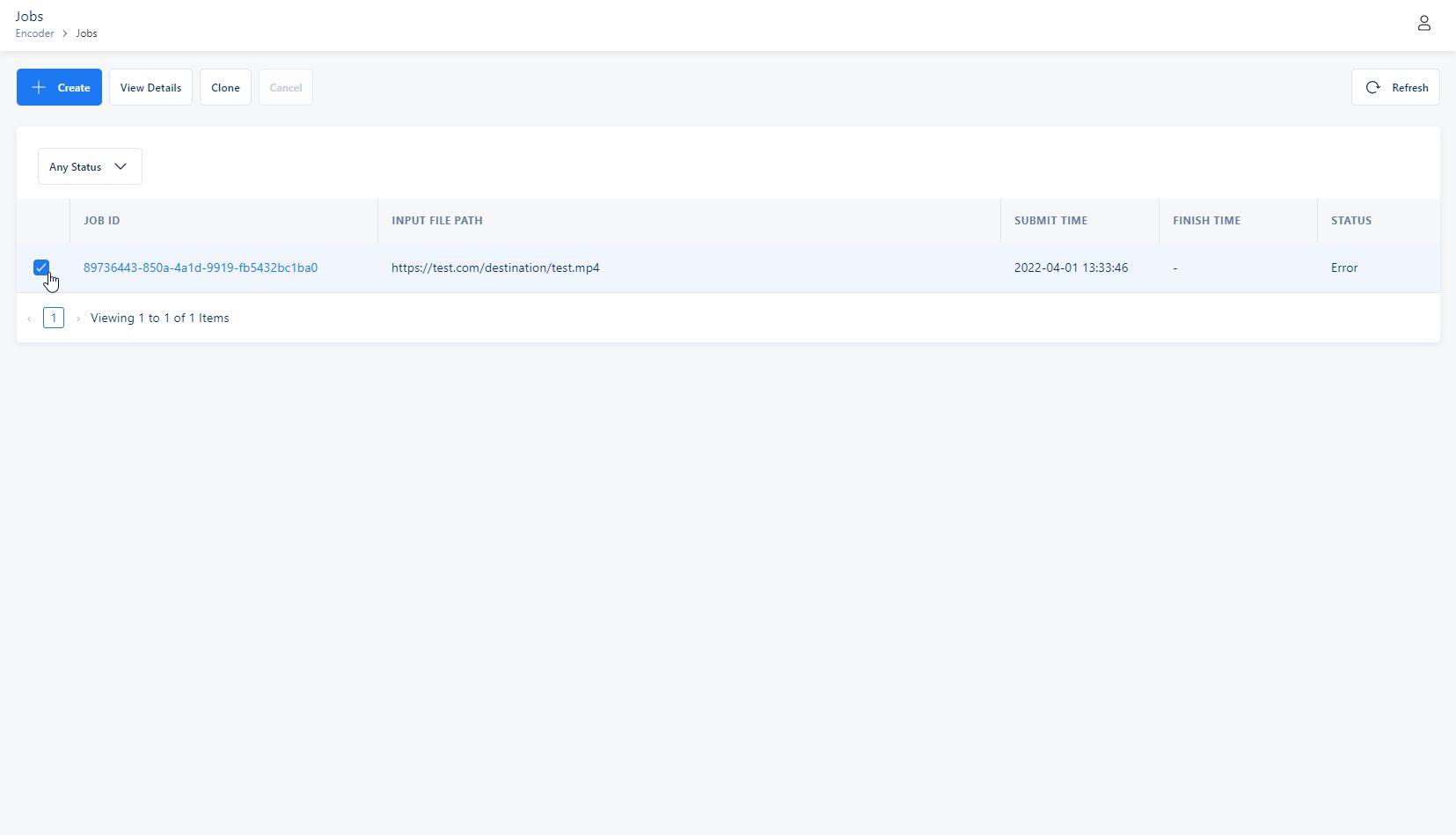
- Select Clone on the top navigation bar
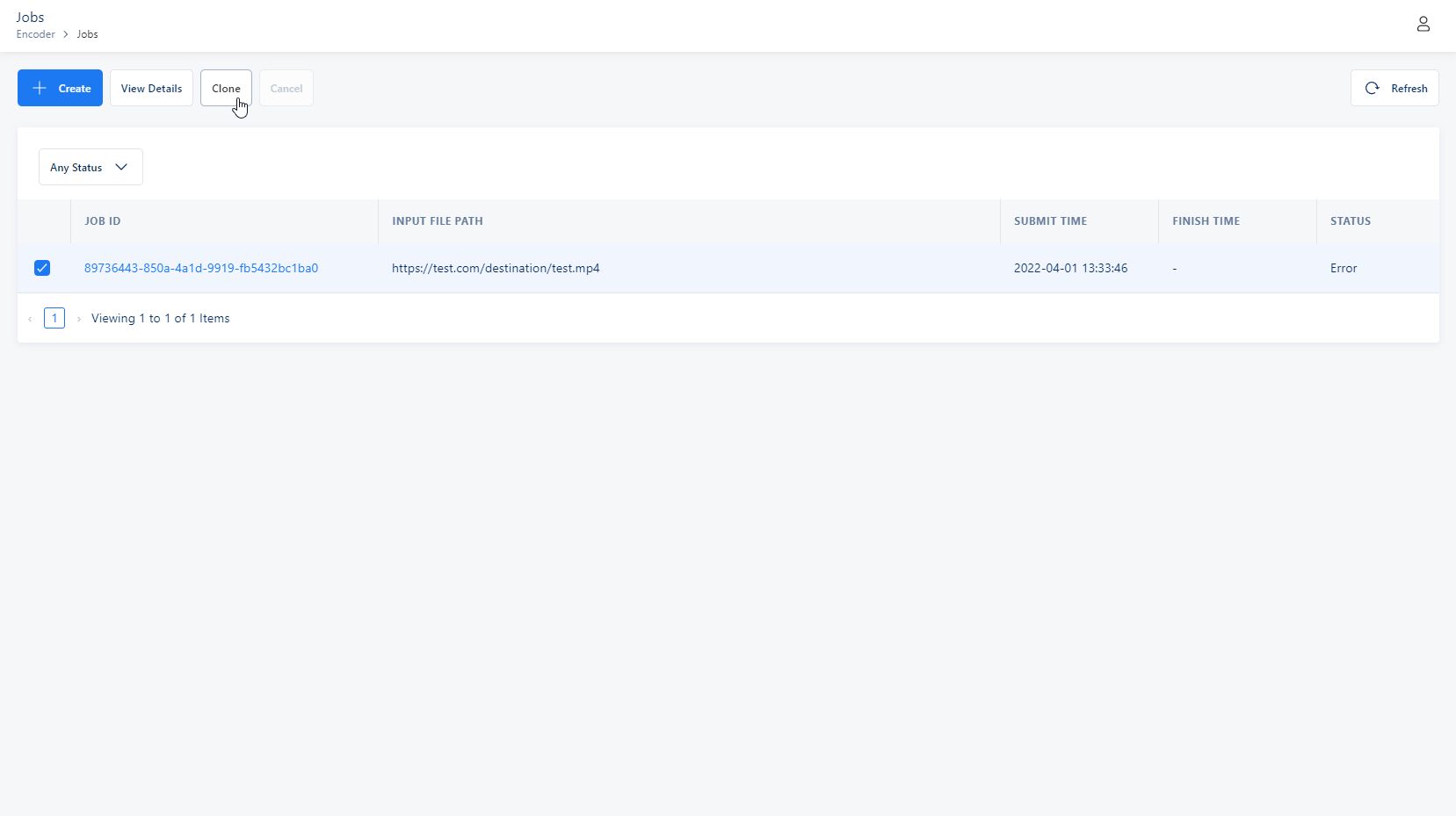
- Customize your settings to your liking
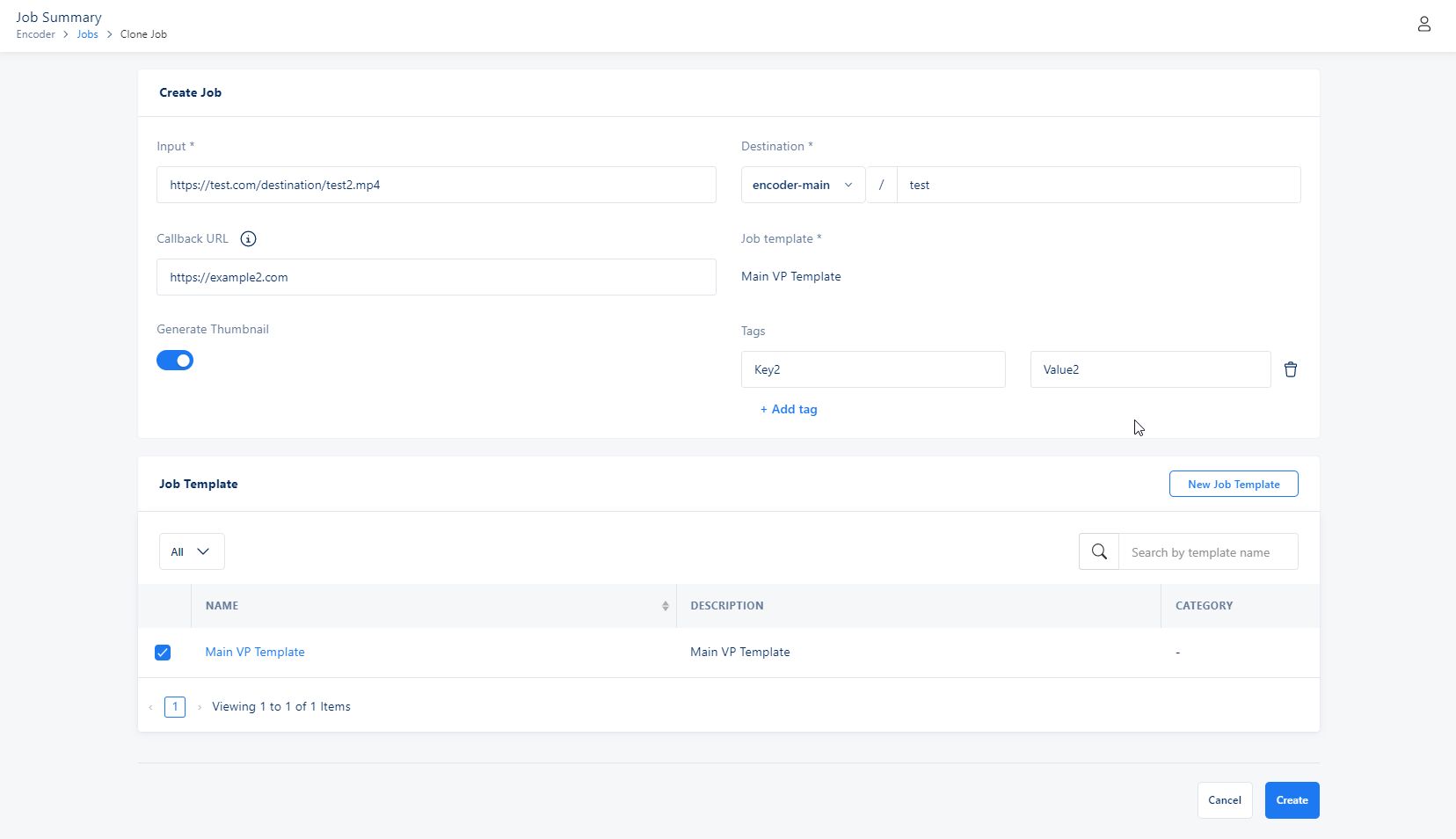
- After customizing the job click Create at the bottom right corner and finally create it.
Filter all jobs#
You can see the entire job history based on the status of the job. For example you can see the whole job history of jobs which have been completed or the ones which are processing.