Templates
Job templates usually speed up your job setup by providing groups of recommended transcoding settings. Their scope is the entire transcoding job.
Creating a template#
The process in the below section describes how to create a live job template configuration for your live stream.
Creating a Captain Template#
Click on Job Templates
Select Create
The first step is to fill the General Settings
Enter the template name you prefer
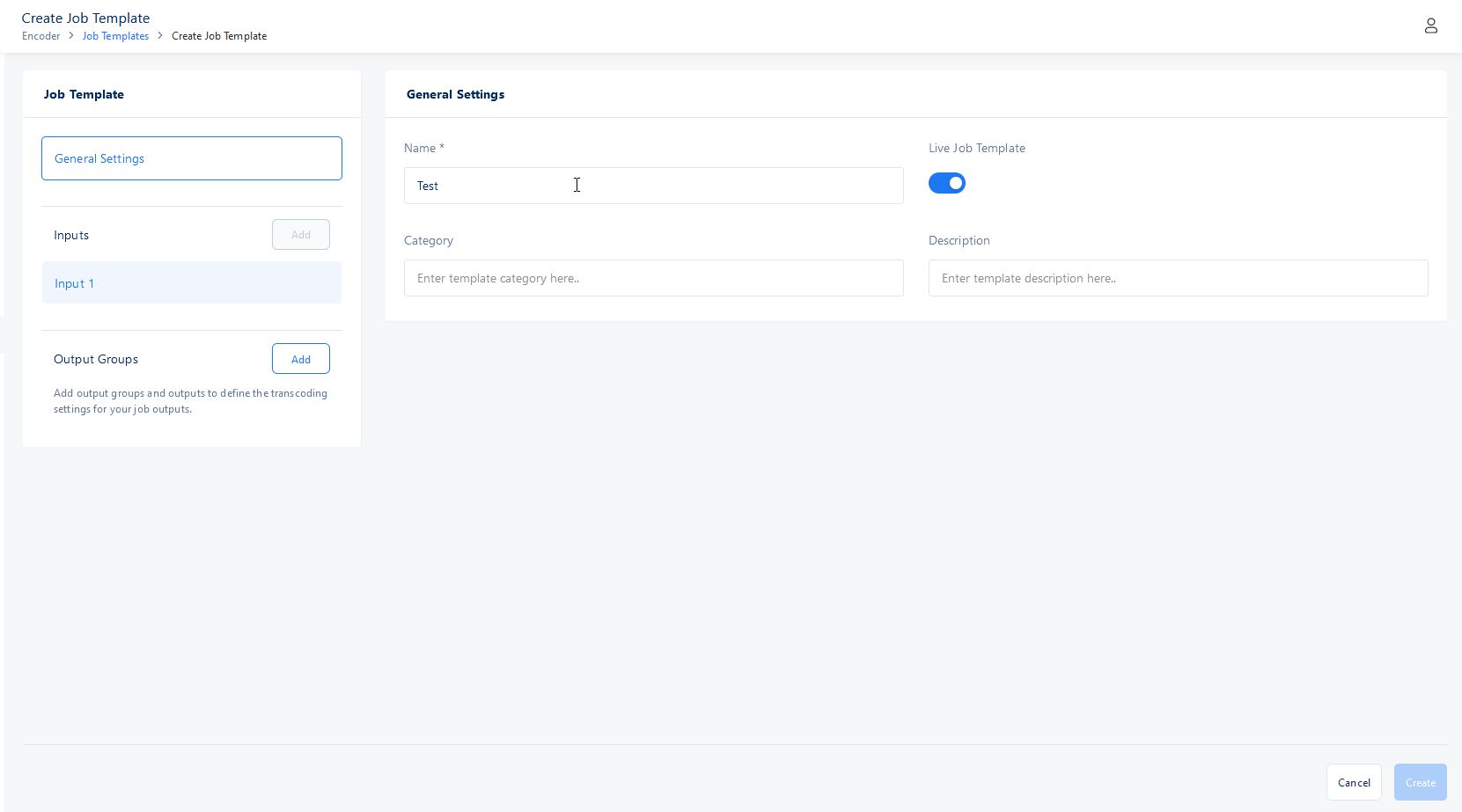
Turn on Live Job Template option if you want to create a Live Job Template
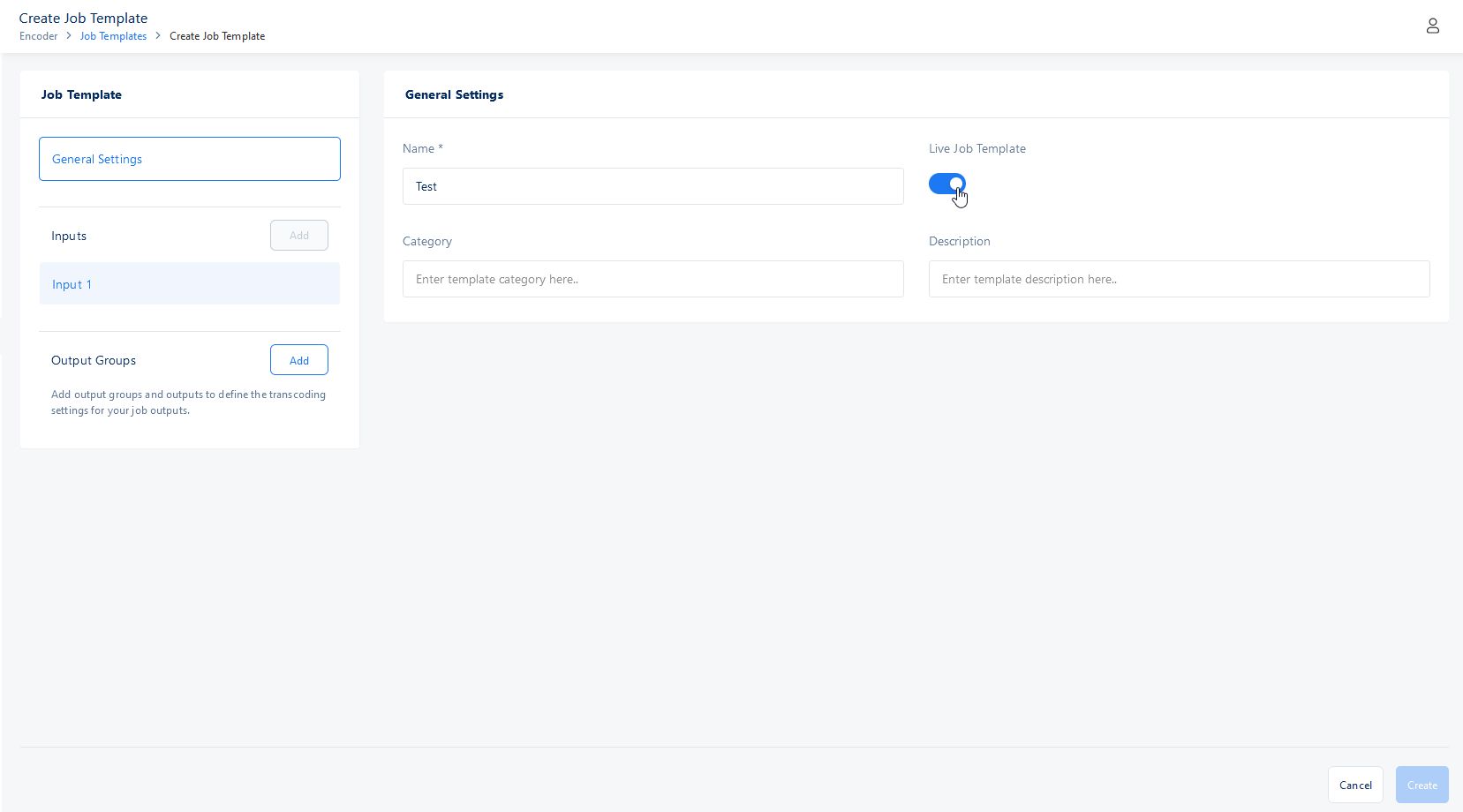
Enter the template category which is optional
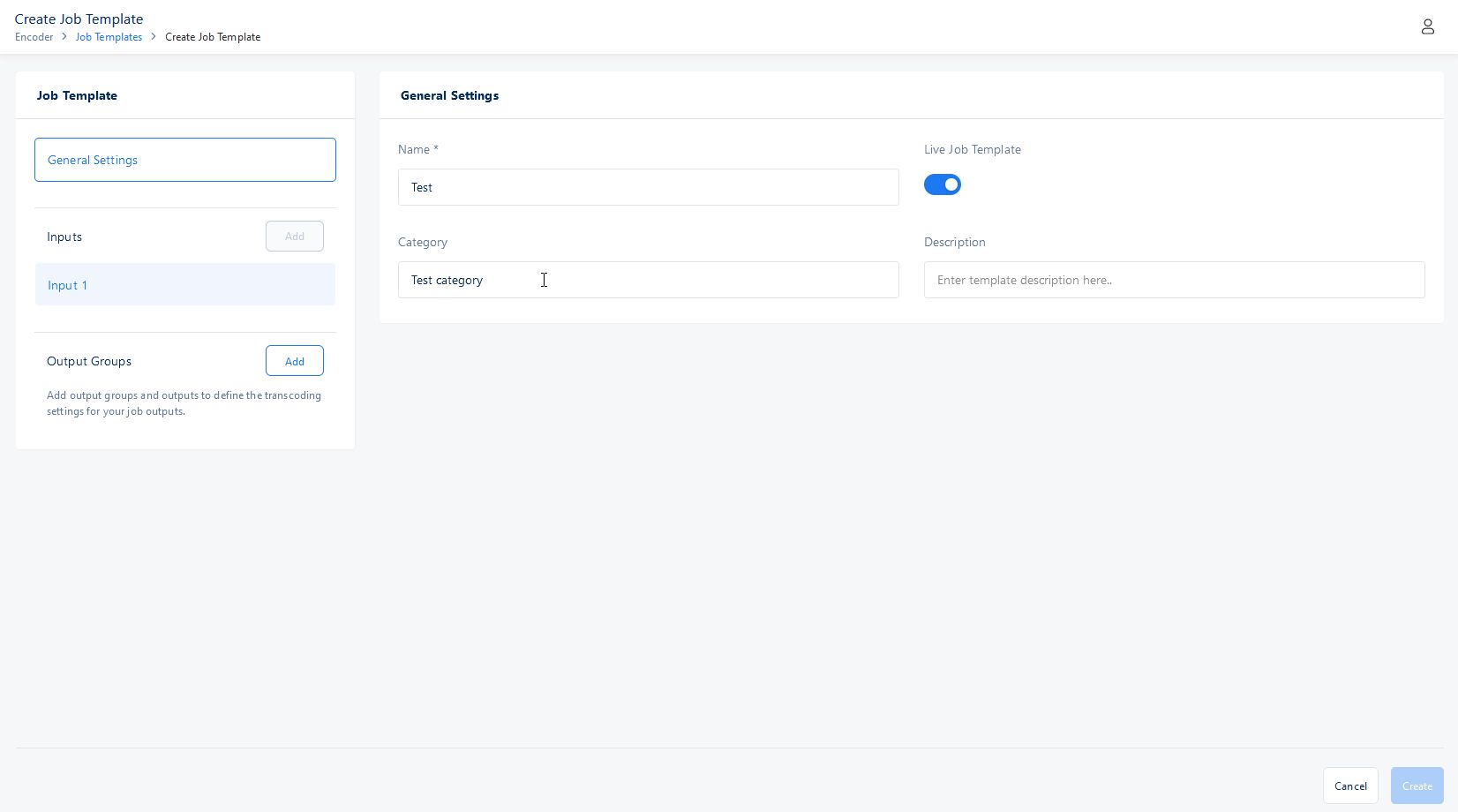
Enter the template description which is also optional
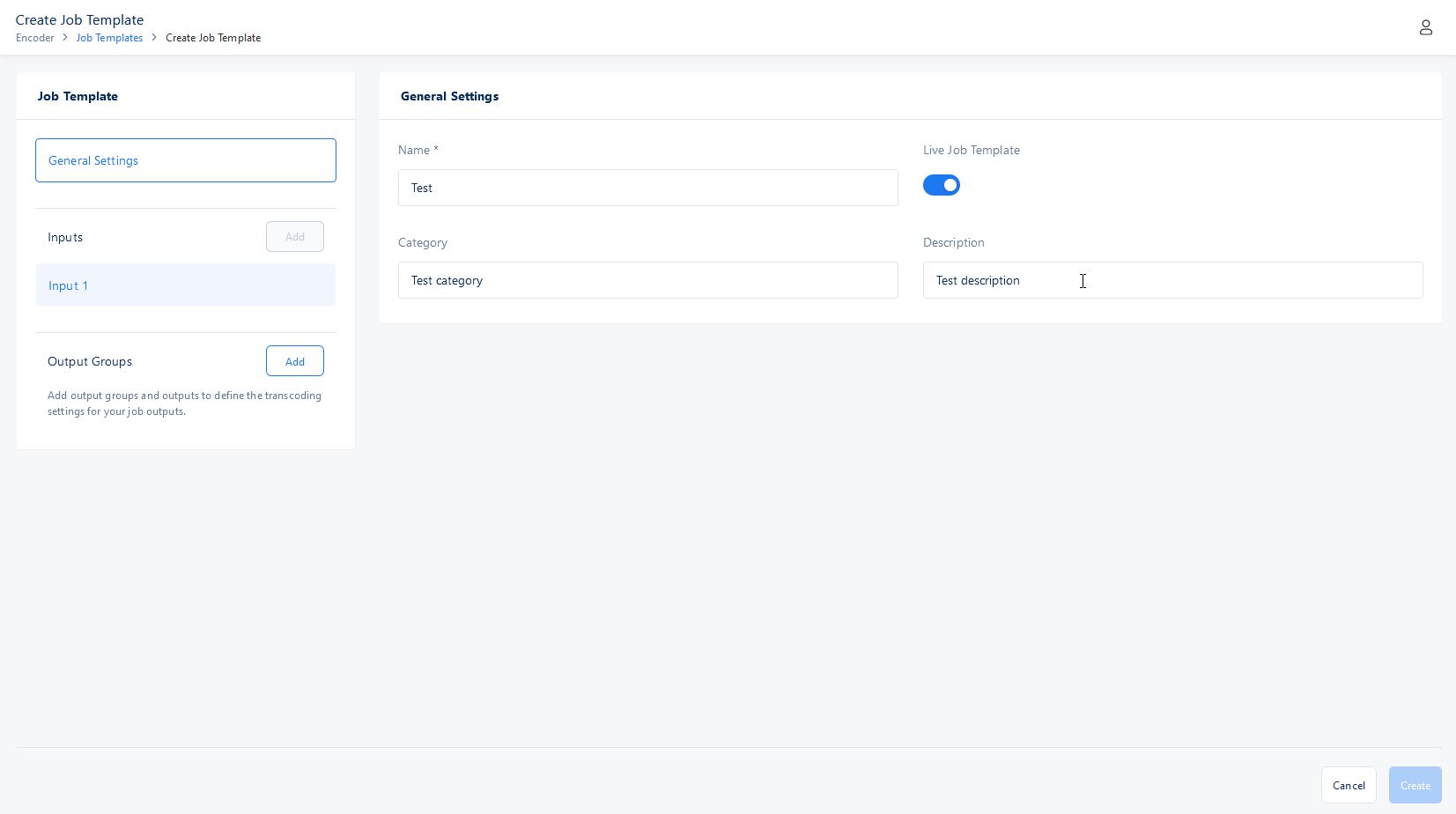
The second step is to choose Output Groups
Click on Add button at Output Groups
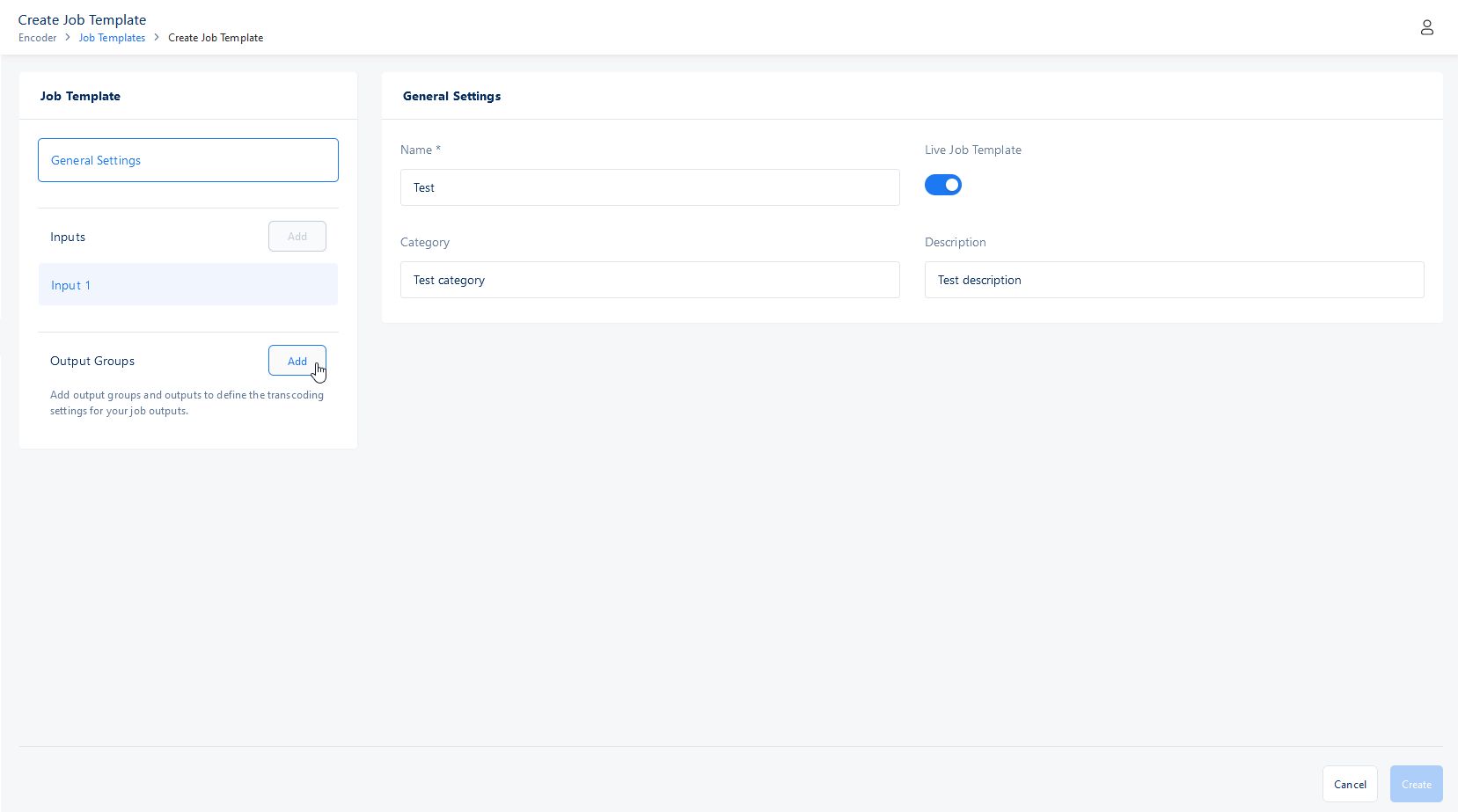
Select Apple HLS option to create a stack of outputs for adaptive bitrate streaming to Apple players
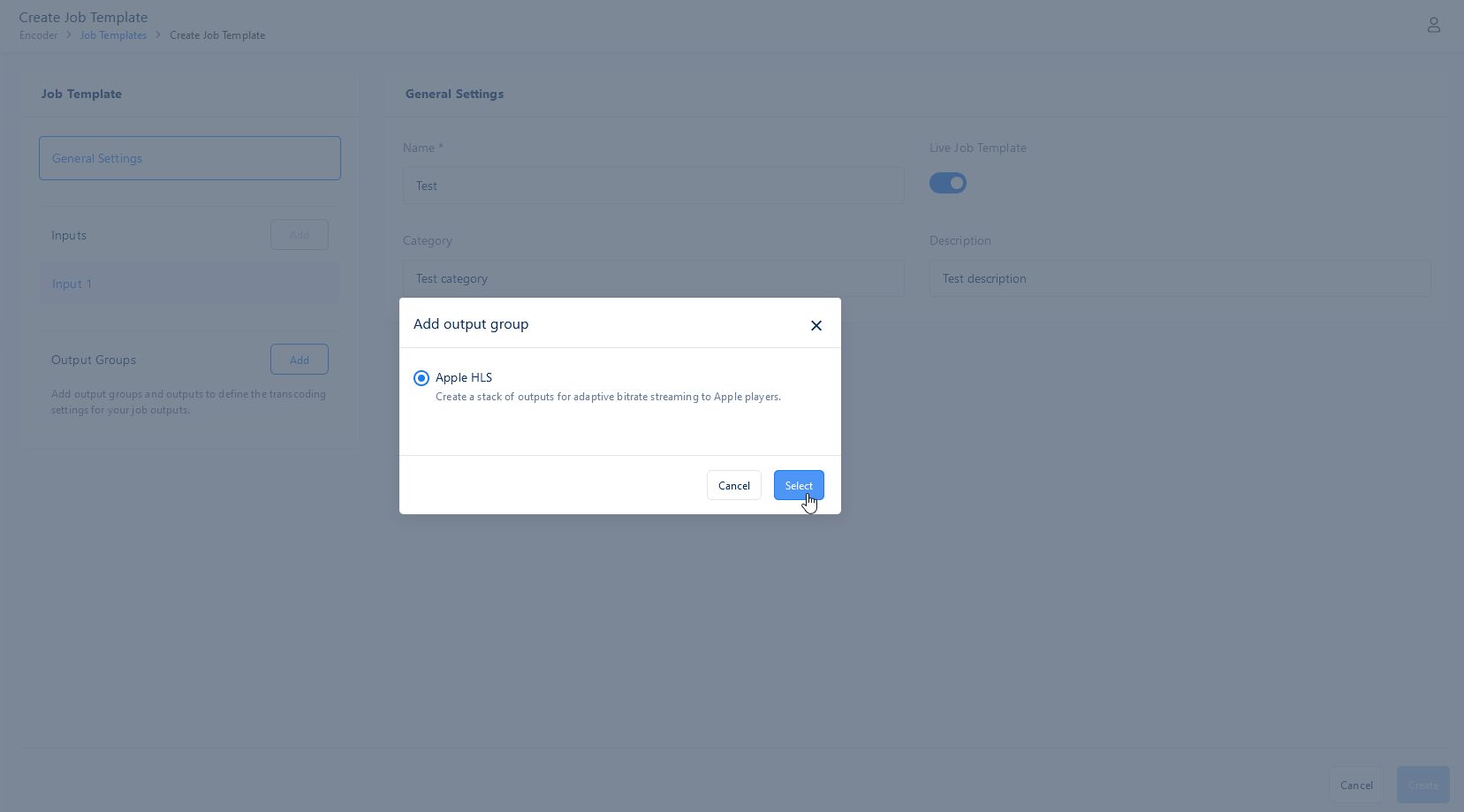
Enter a custom name for Apple HLS folder.
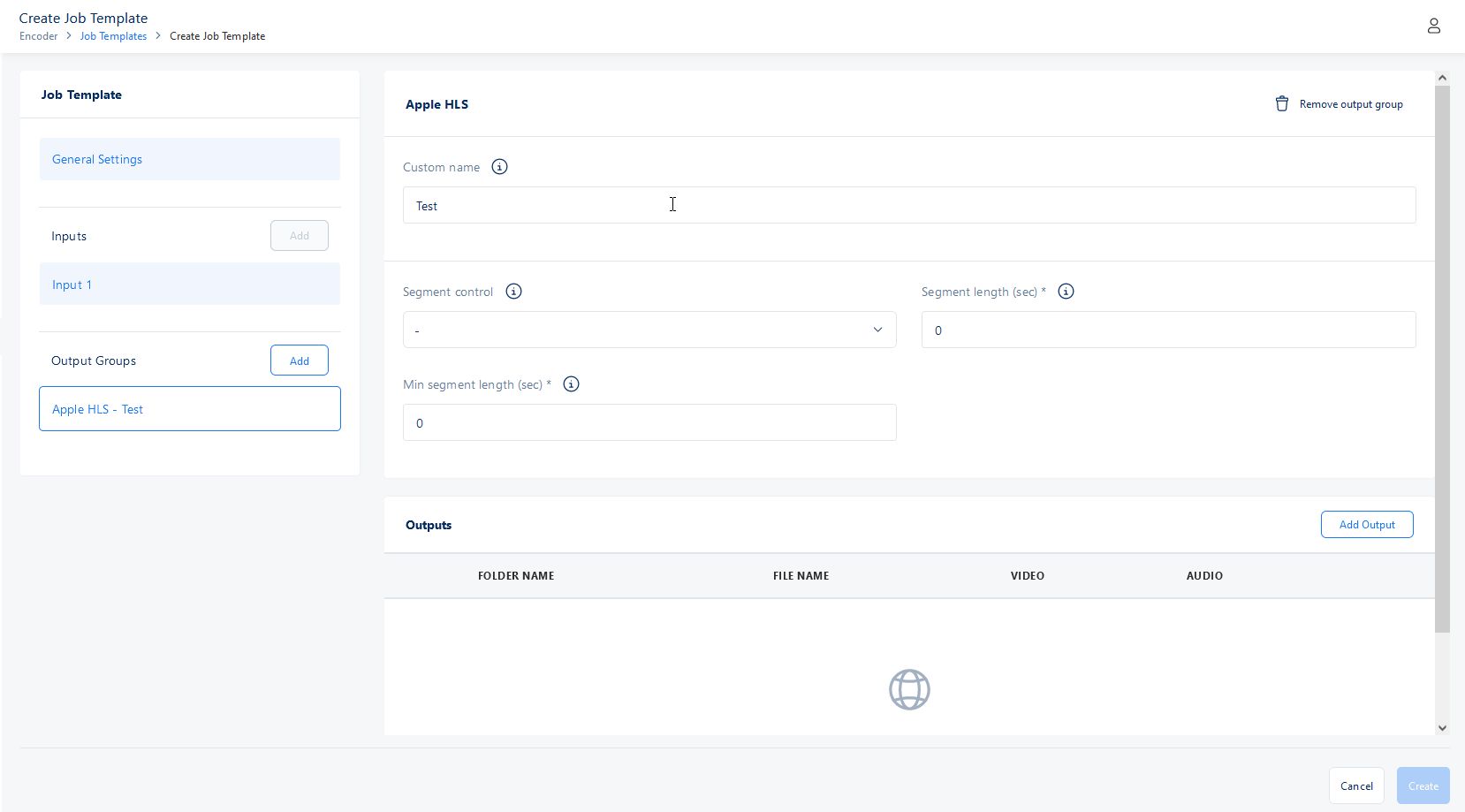
Choose segment control, you have two options (Single file or Segmented files)
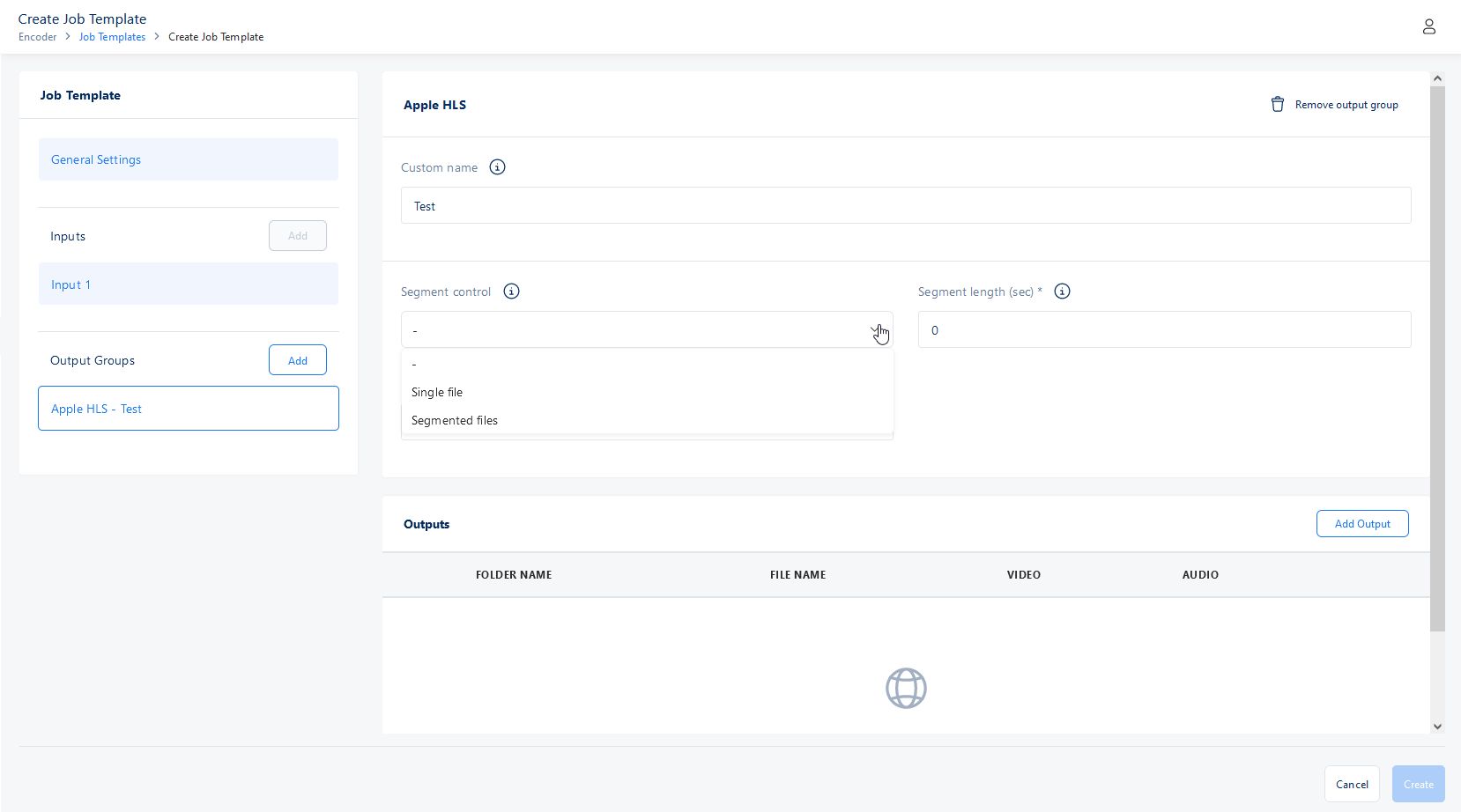
Enter segment length in seconds for each chunk
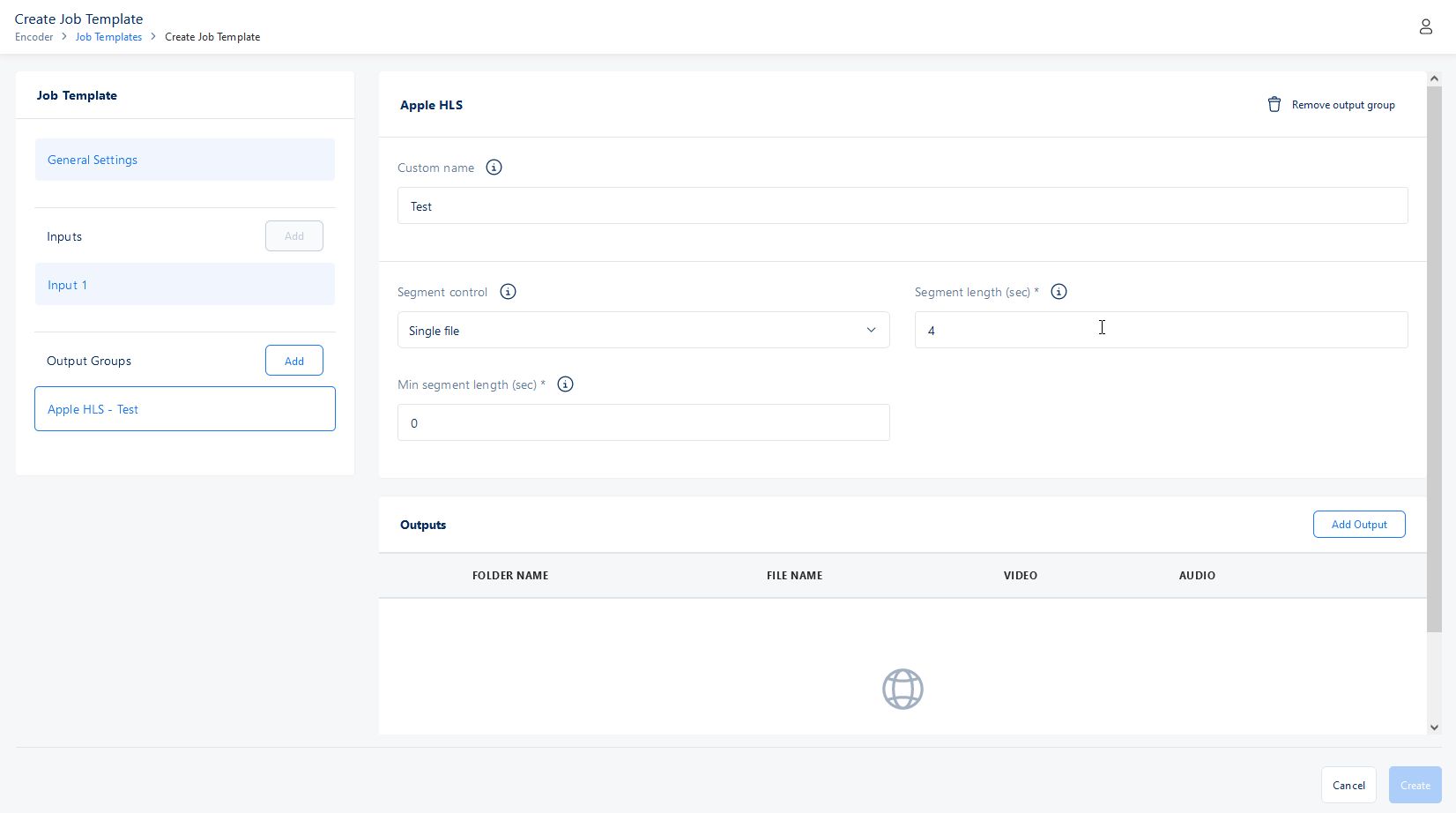
Enter min segment length in seconds for each chunk
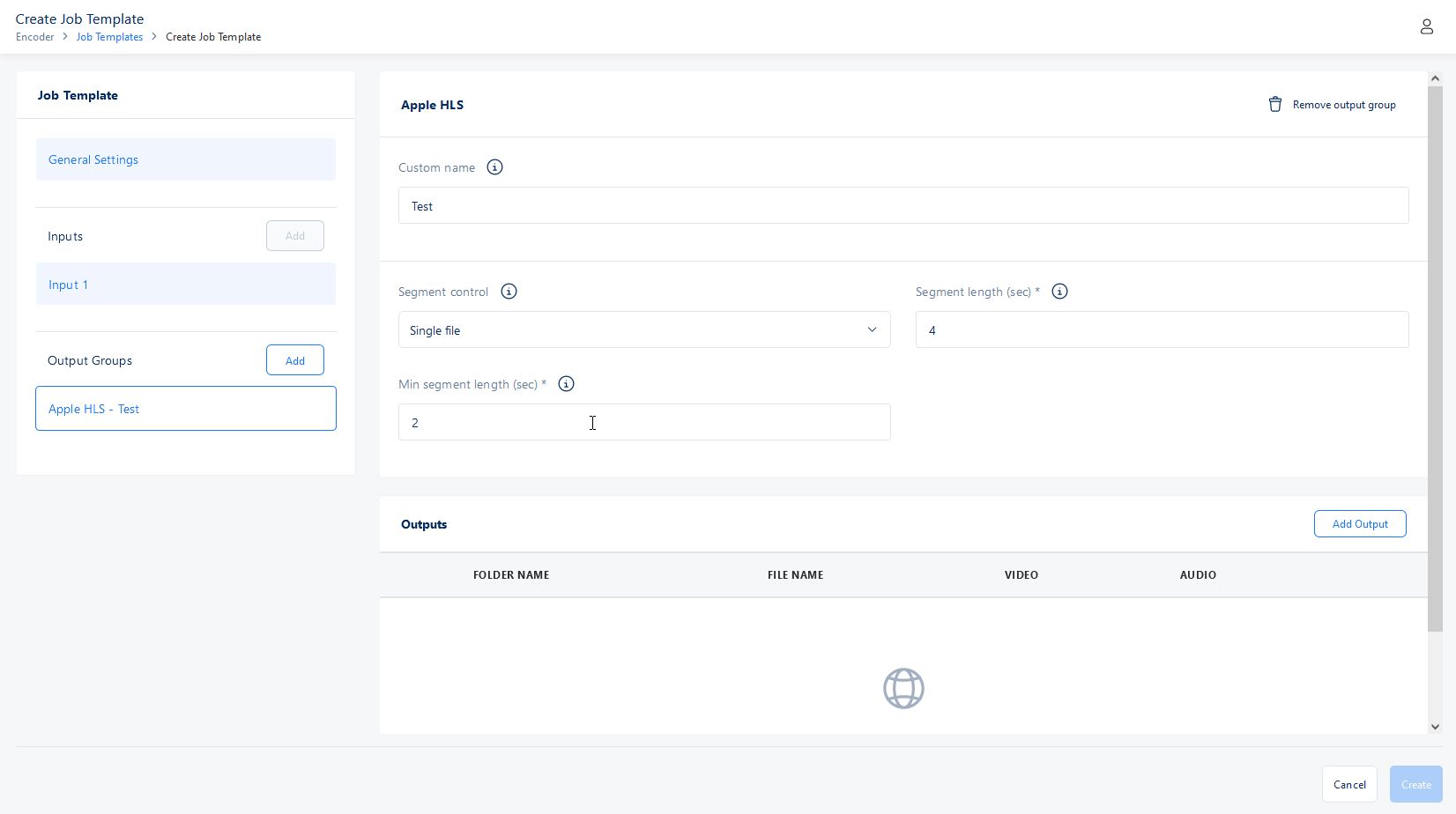
Click the Add Output button where you can add multiple outputs
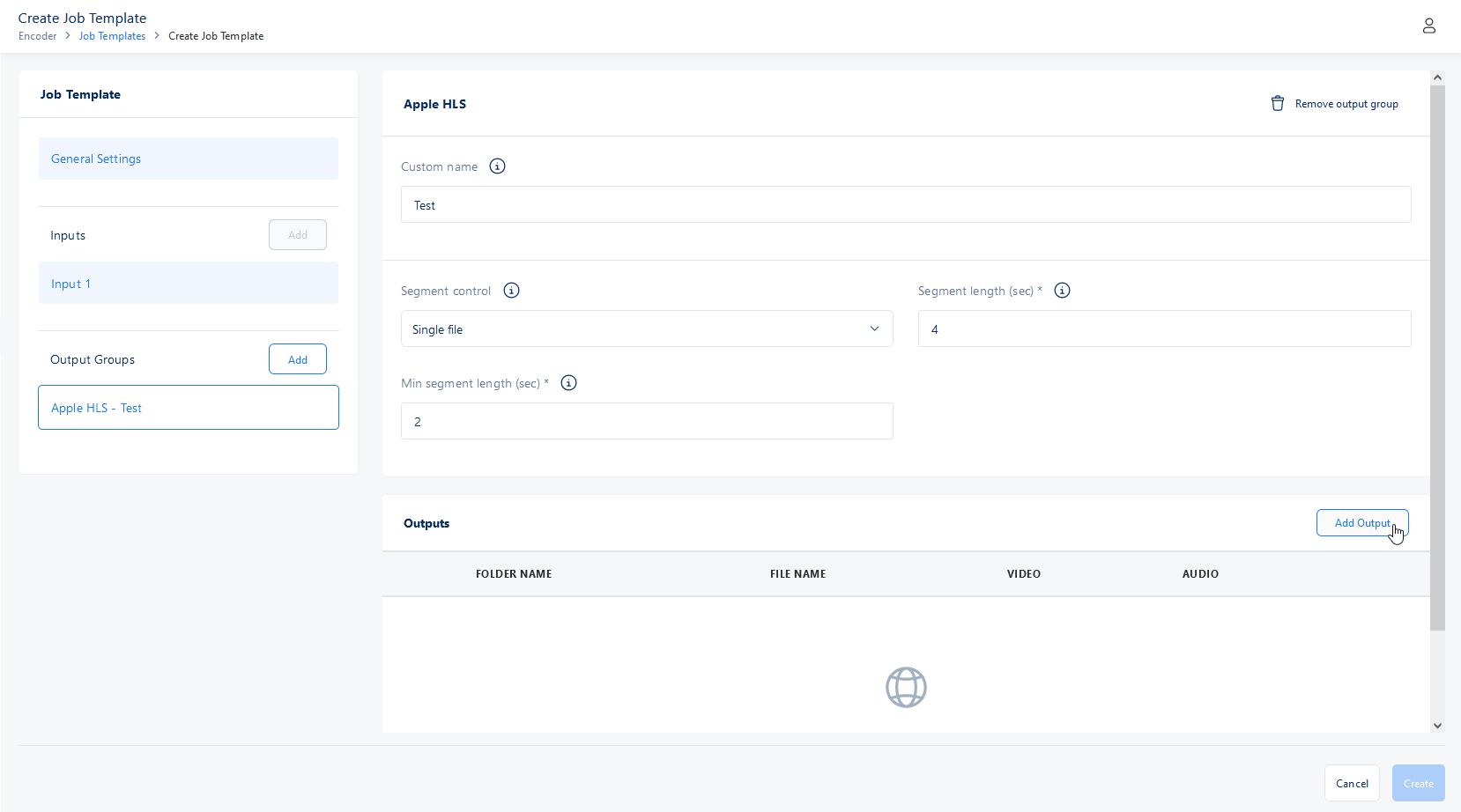
Click on the output of choice
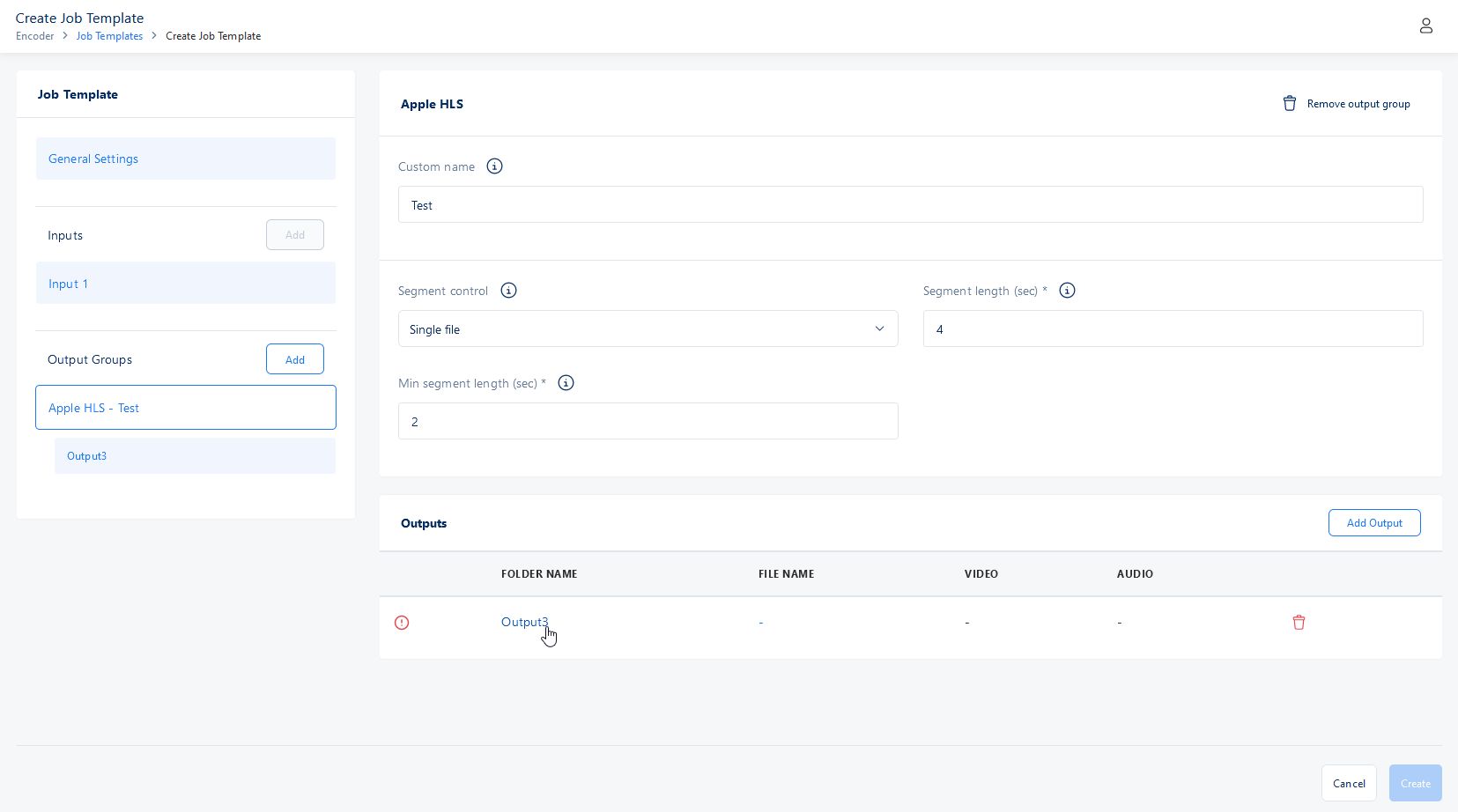
Enter the folder name for the output which must be unique for each output
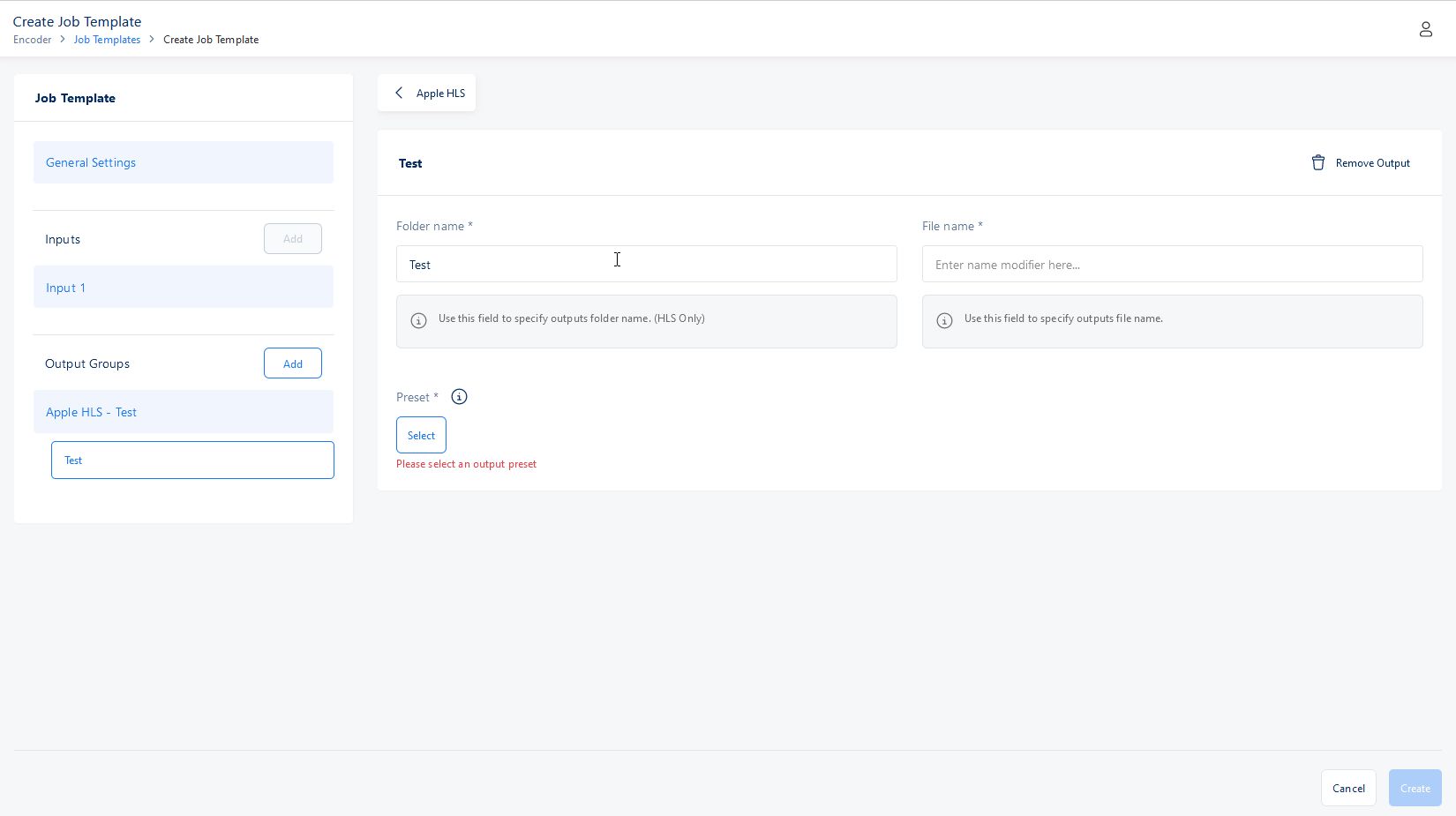
Enter the file name for the output
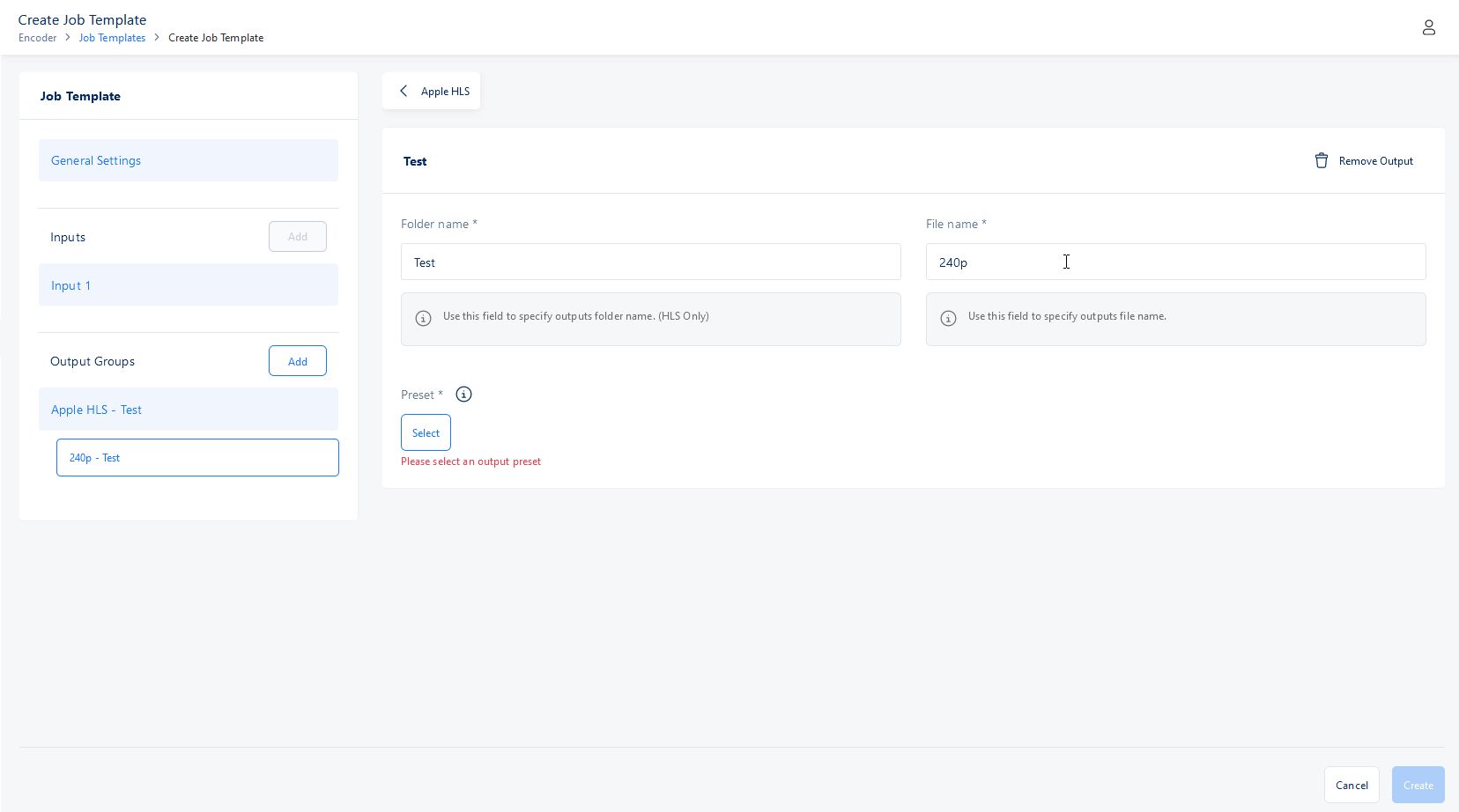
Select a preset
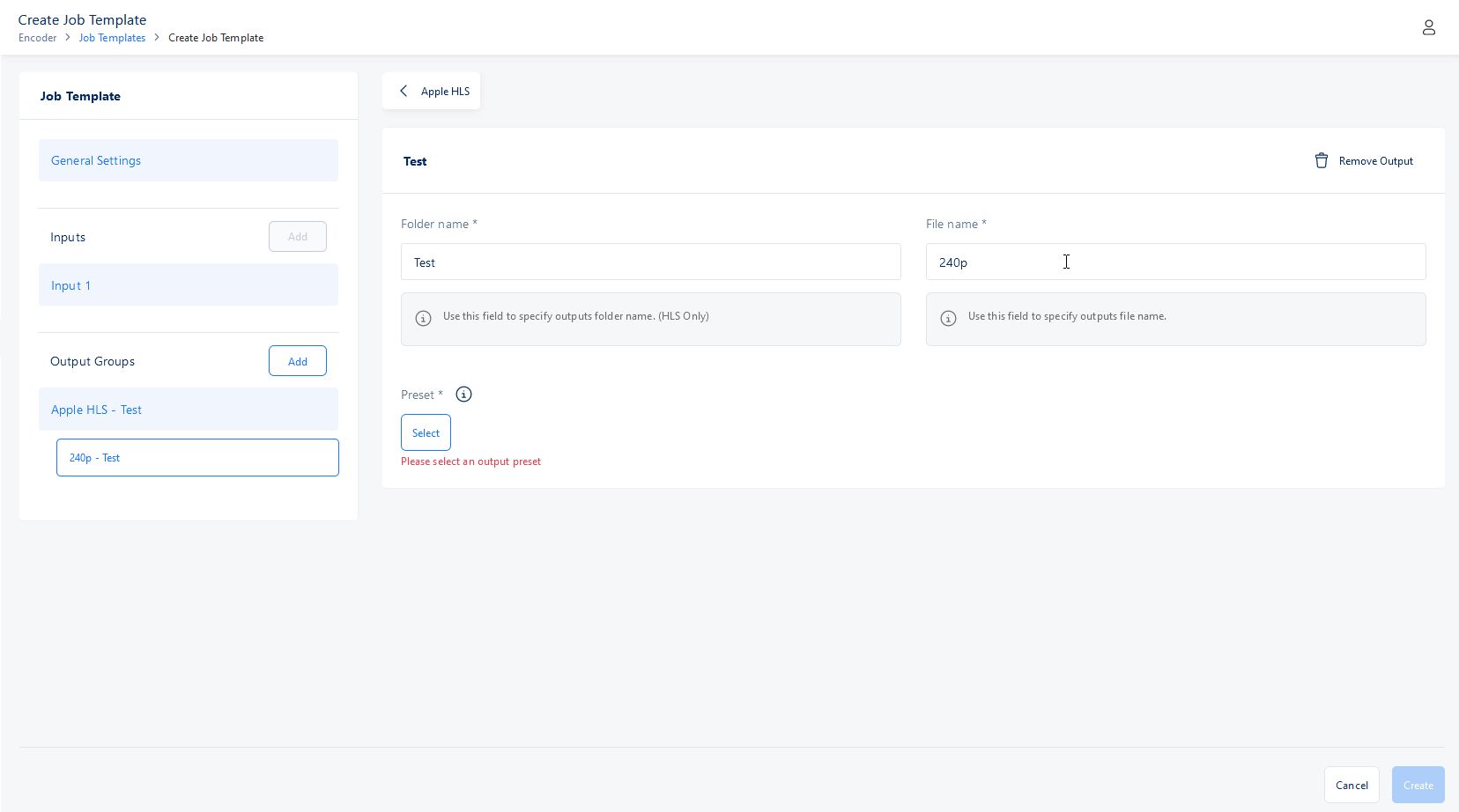
Select a preset for the output, if you don't have any existing presets, you can go to Output Presets and create presets.
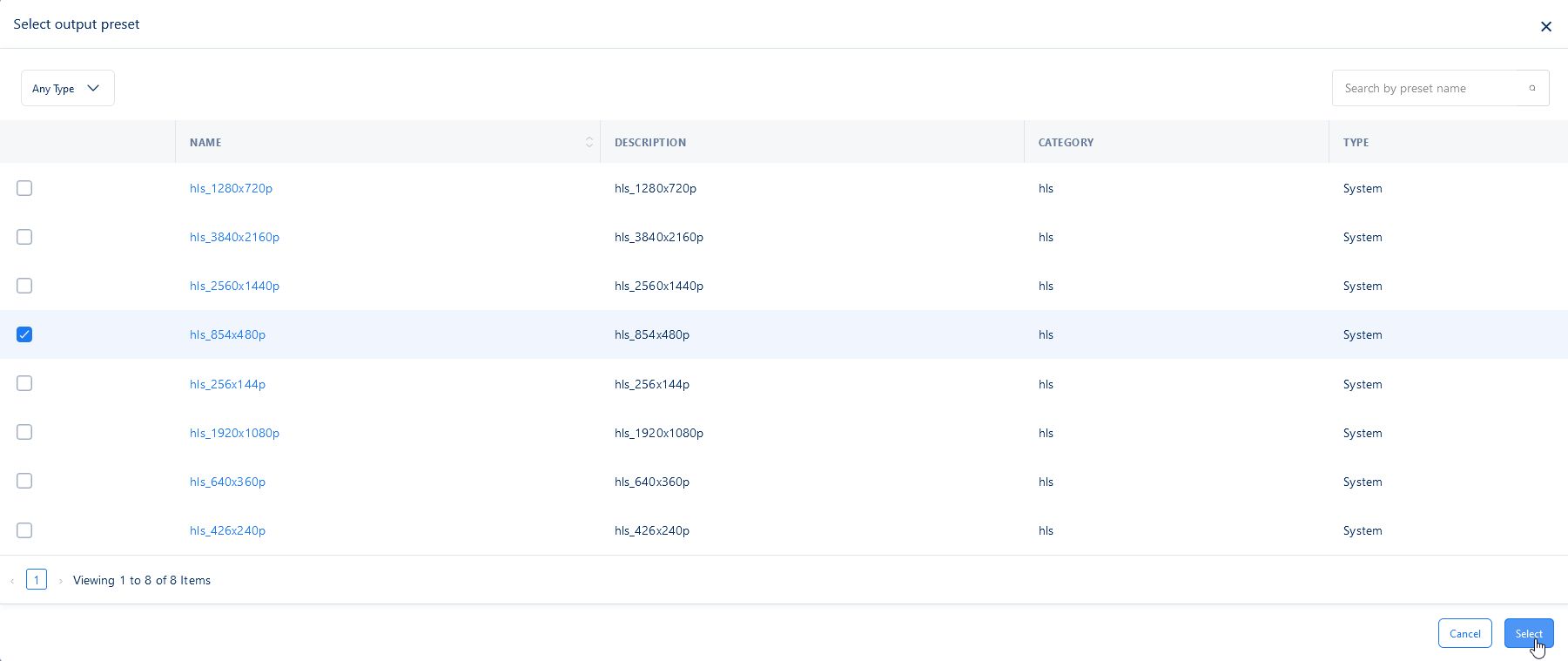
Create Job Template
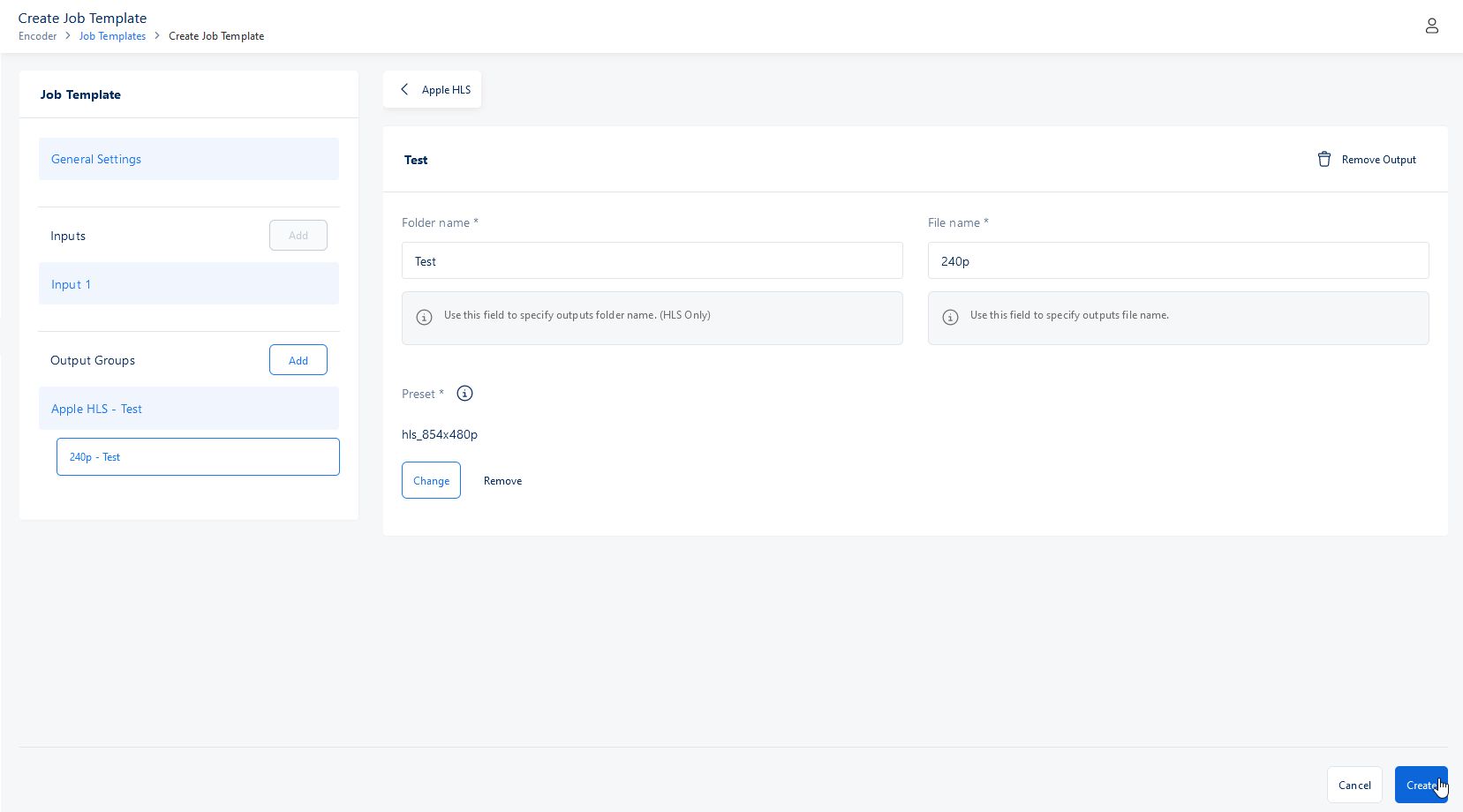
If you want to watch a live demo of creating a job template please see the following video