Live Jobs
Creating a live job#
The process in the section below describes how to create a live job for your live stream.
Creating a Captain Live Job Settings#
Open Captain Encoder and go to Live Jobs menu
Select Create Live Job
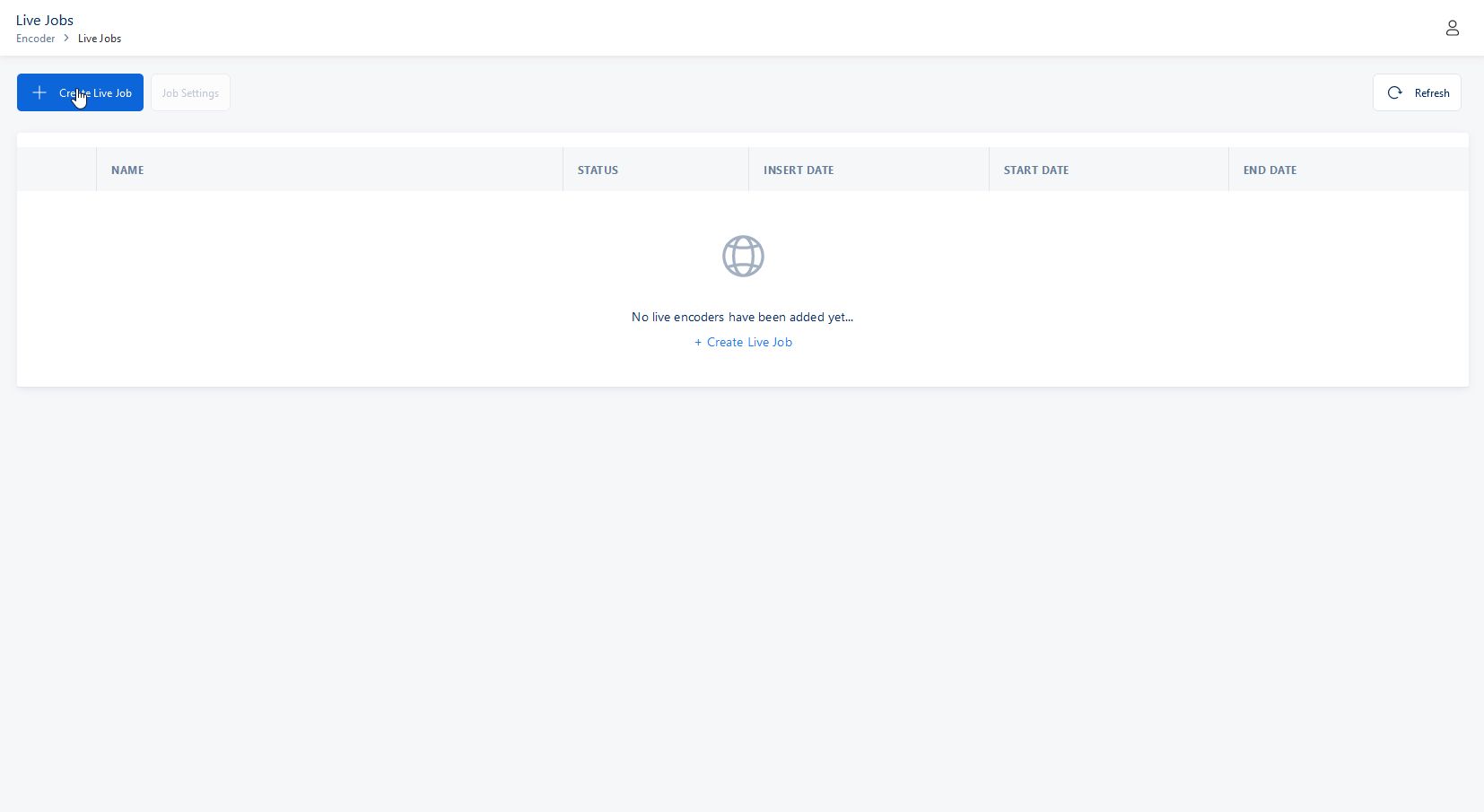
If the Storage has not been initialized you need to start it
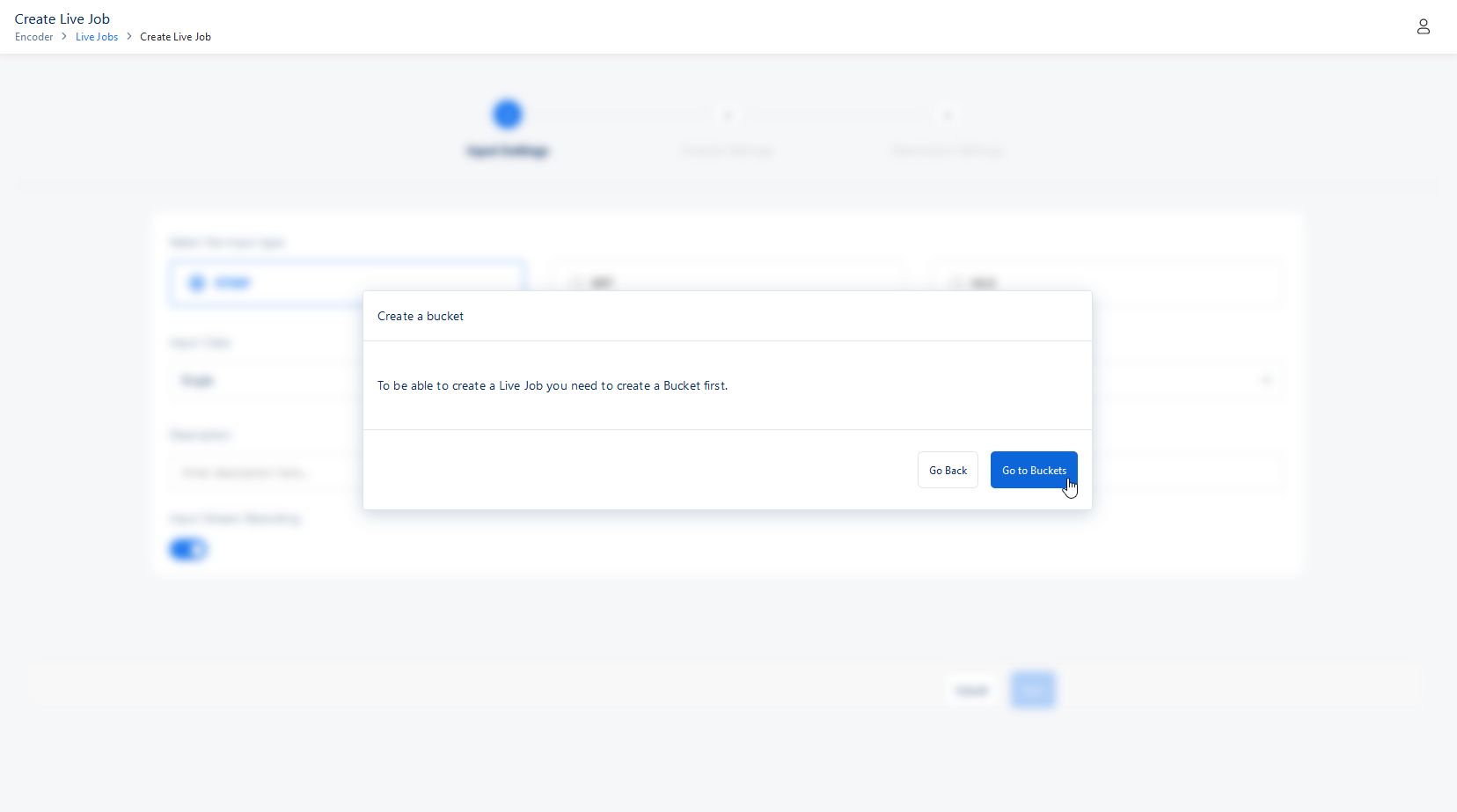
If the storage is ready to use the first step is configure Input Settings
Choose the input type provided (RTMP, SRT, HLS)
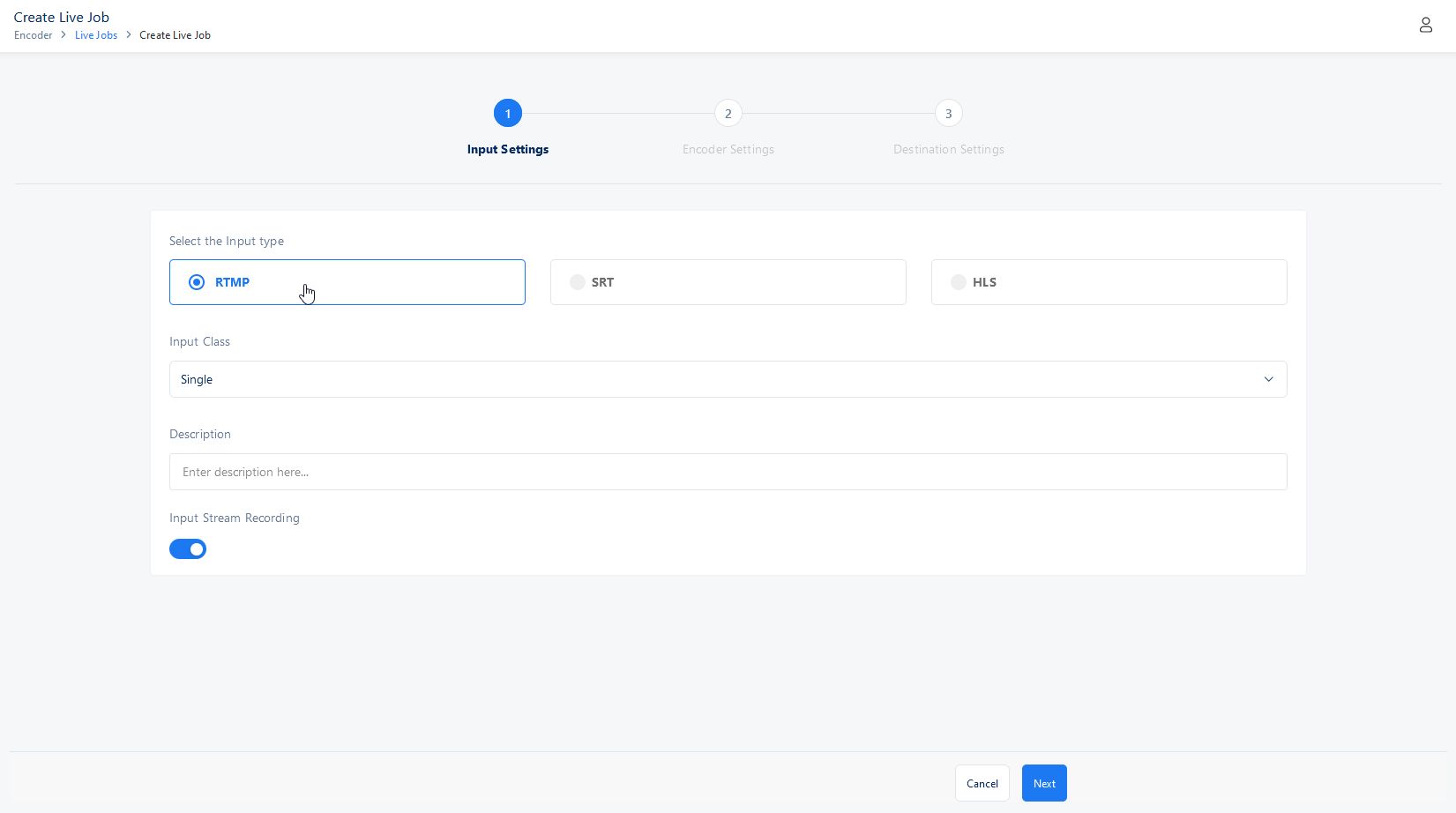
Choose the input class, in which you have to options (Single or Standard)
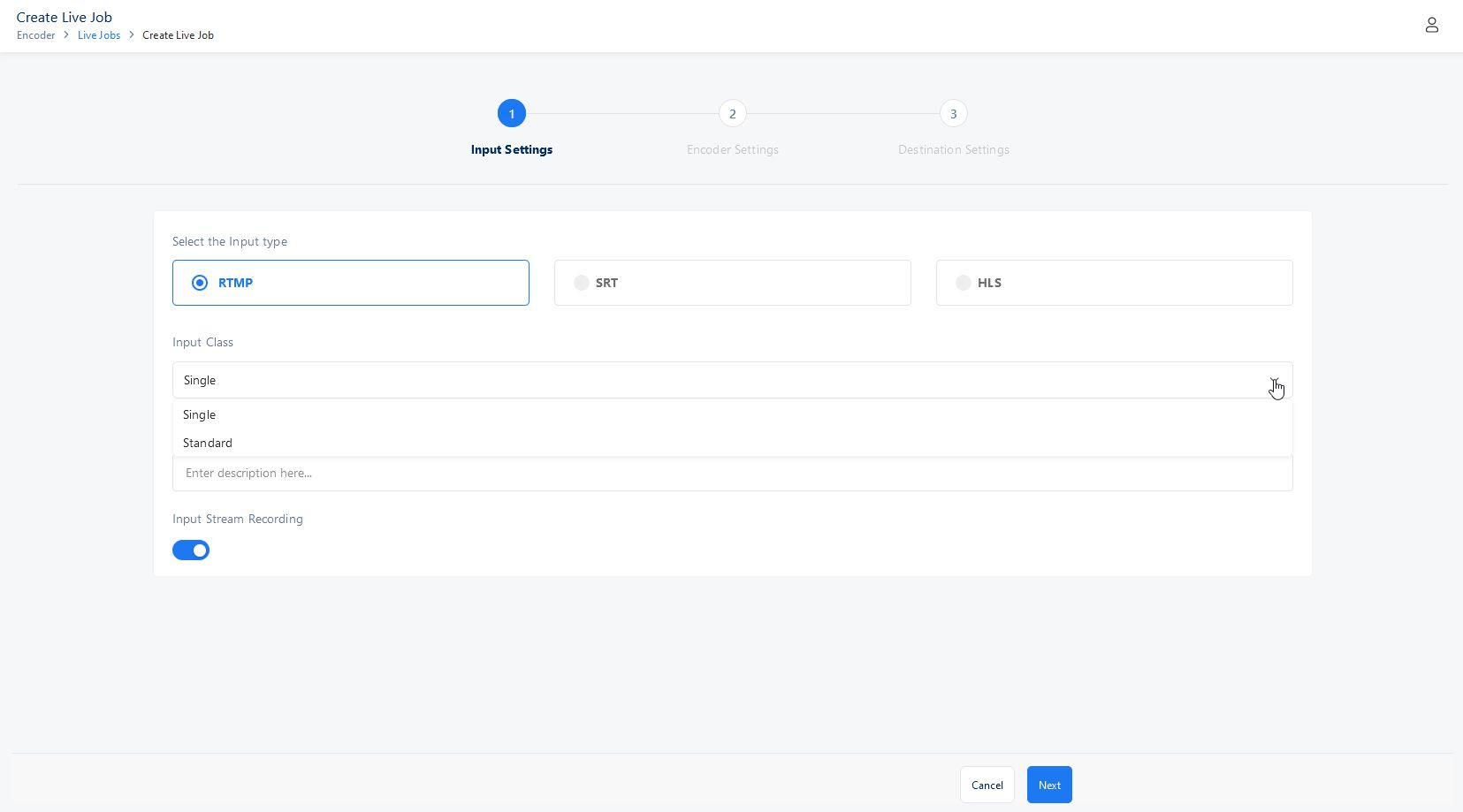
You can also write a description for the specific input live job
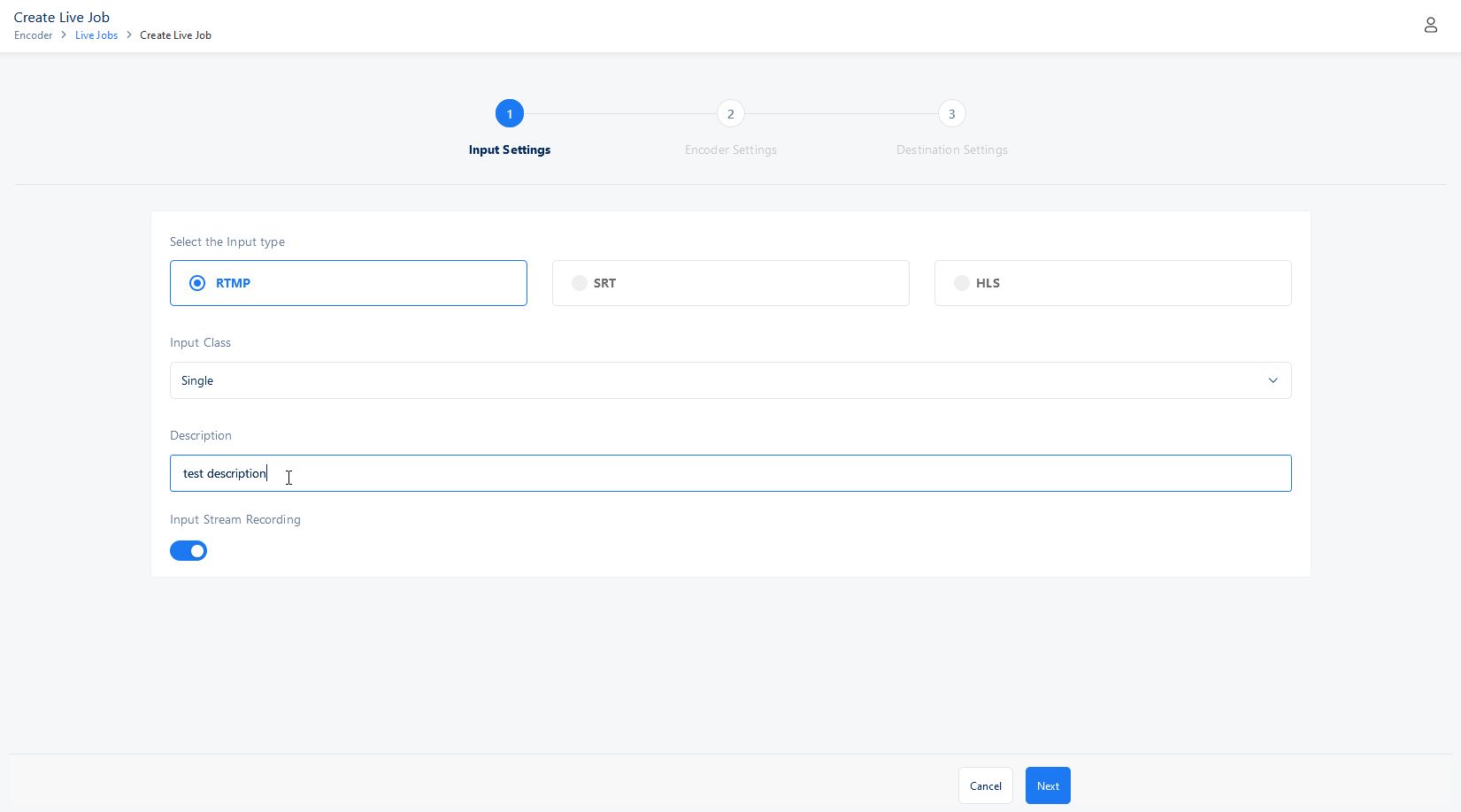
You can choose if you want to record the stream (by default it is true)
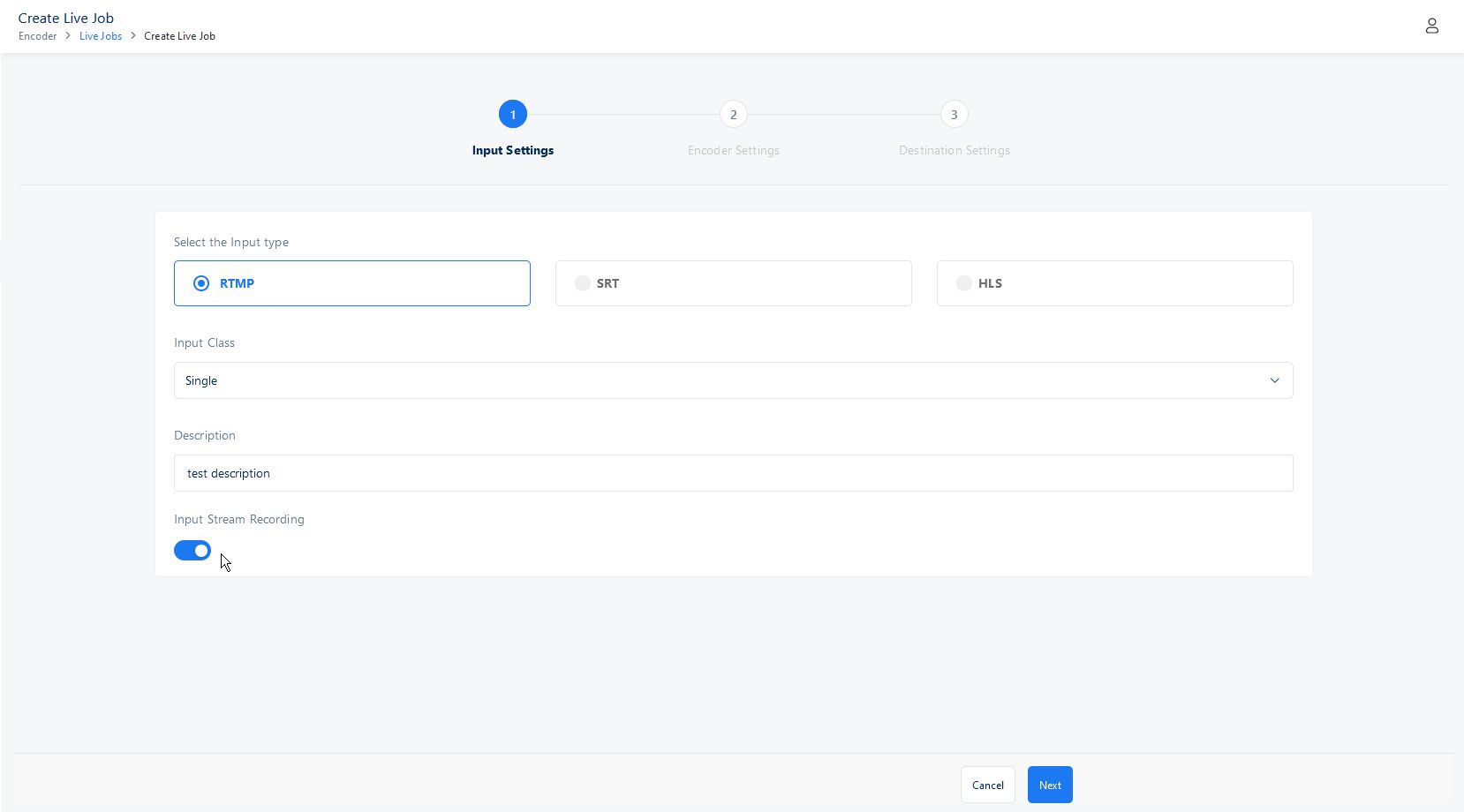
After you have entered your input click Save to continue to the next step.
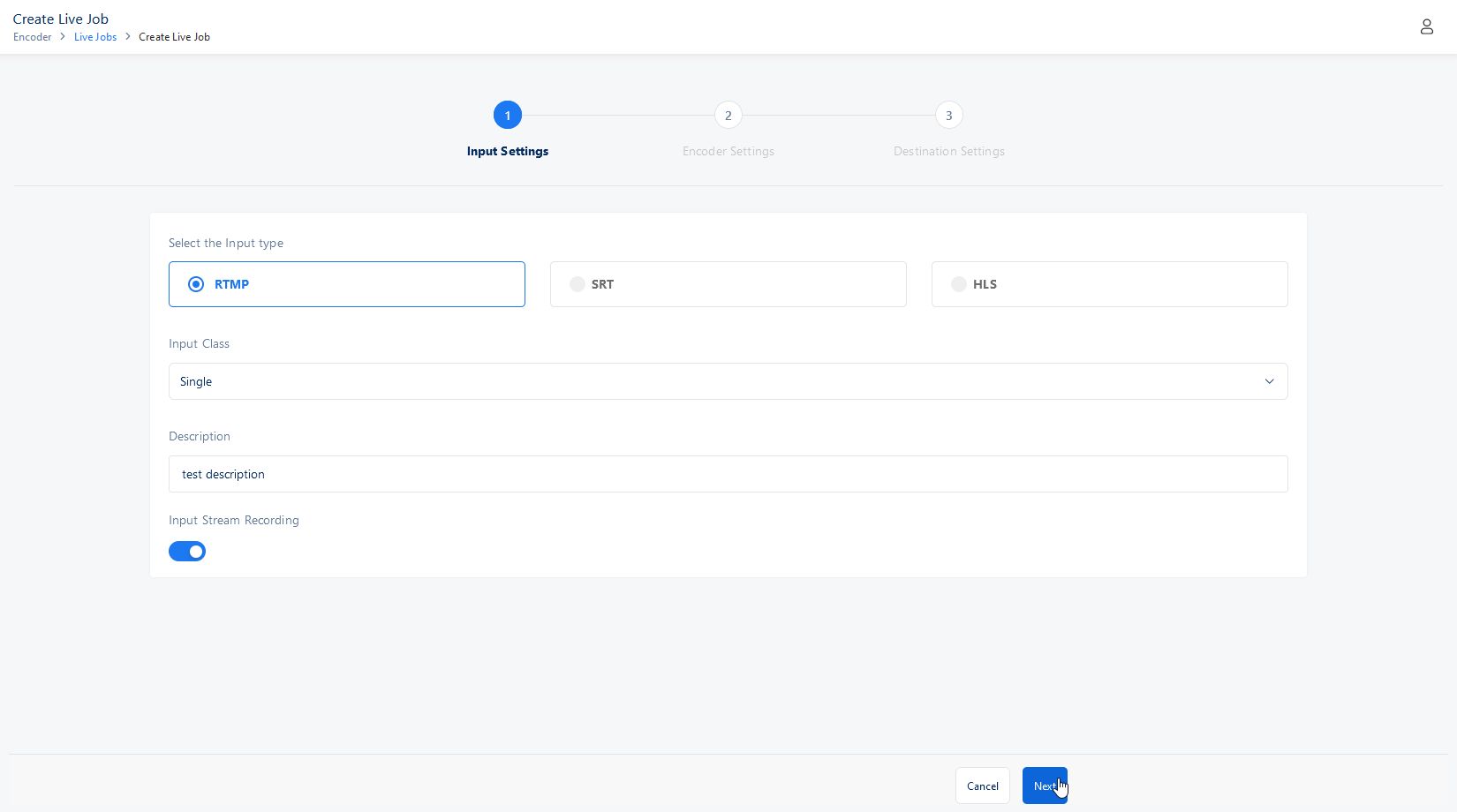
The second step is to configure Encoder Settings
Choose an existing live job template, you can choose Live System Templates or Live Custom Templates
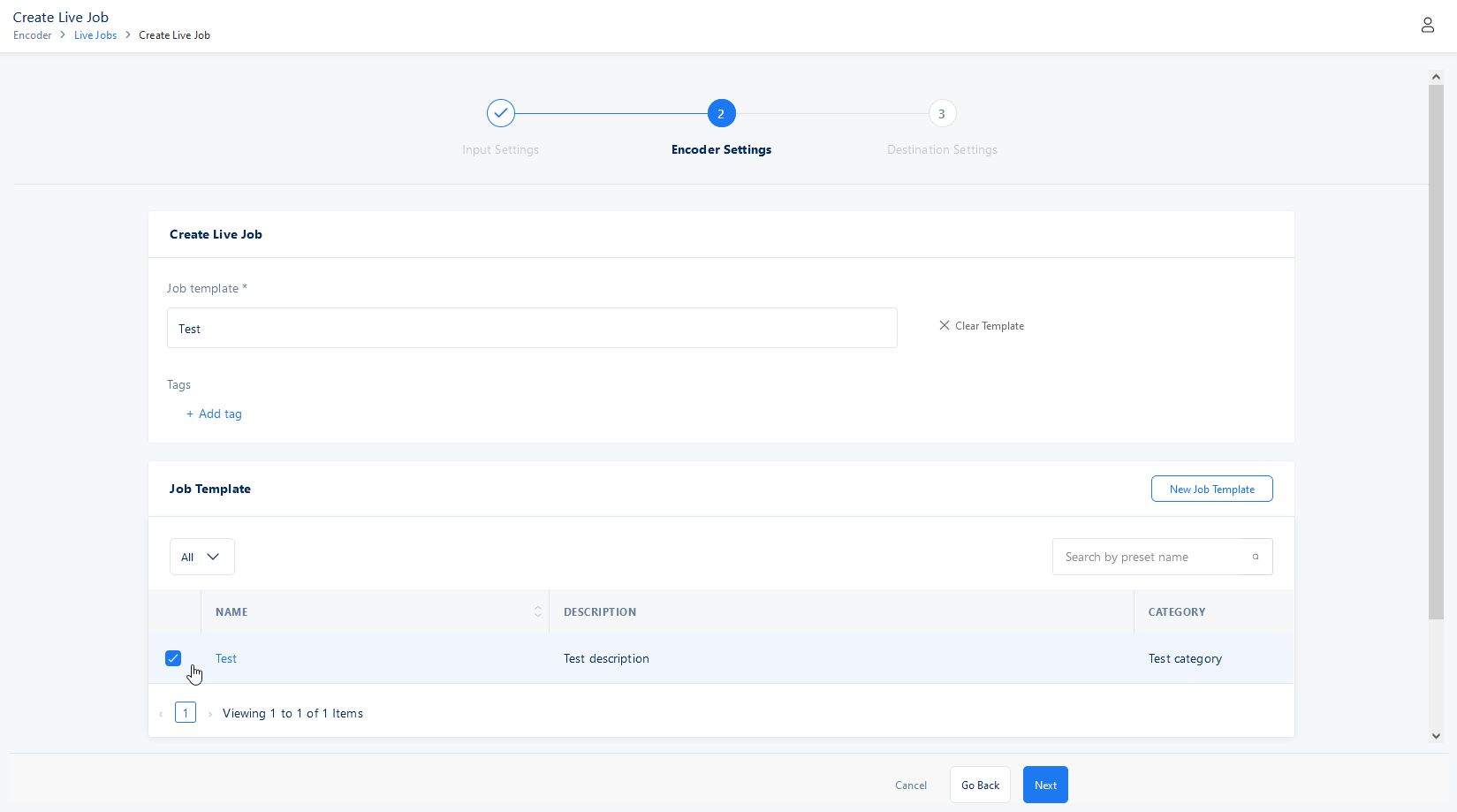
You can also select on New Job Template or Create a Job Template options to create a new Live Job Template
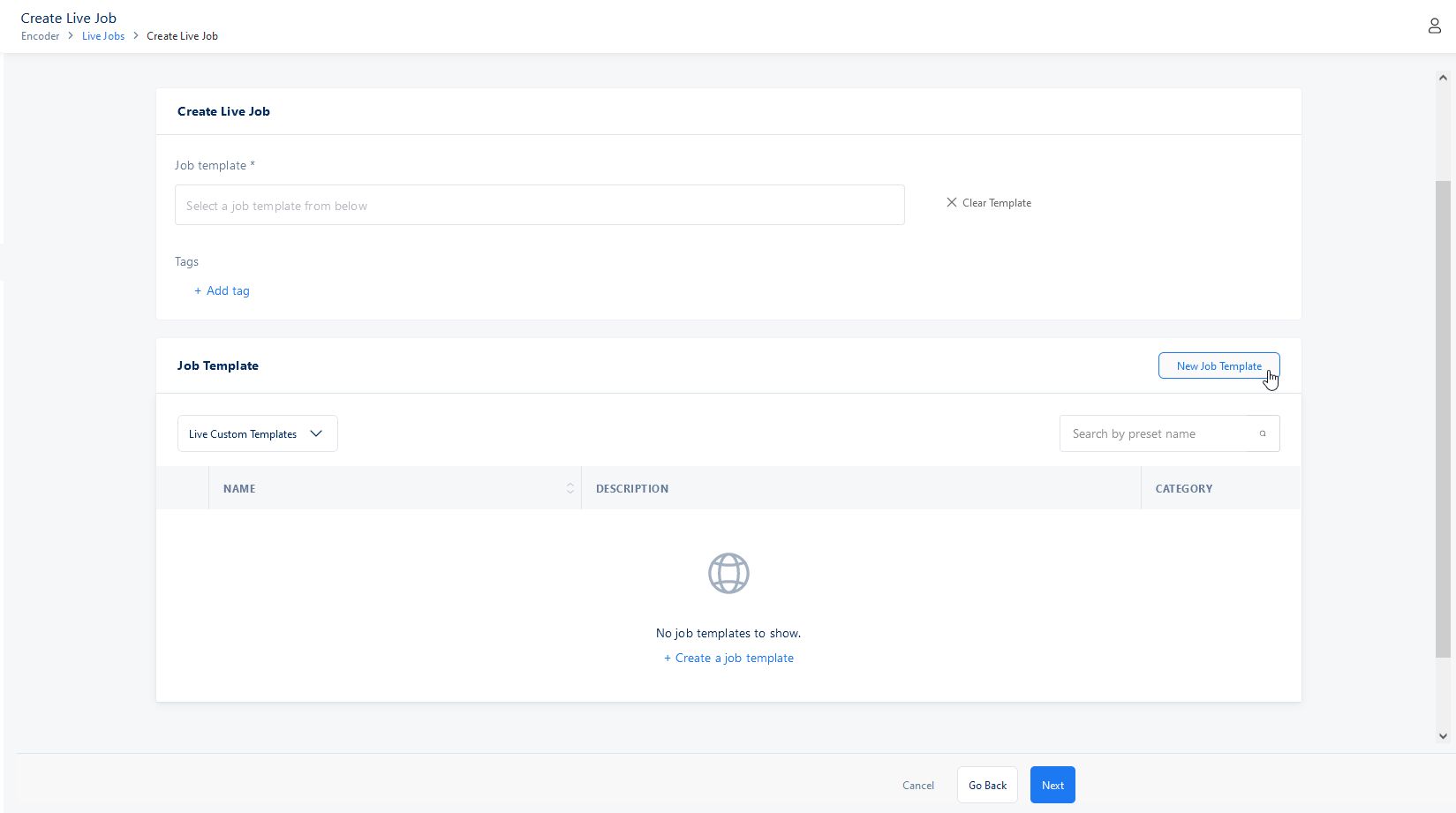
13.You can specify any kind of tags, which consist of a key-pair value
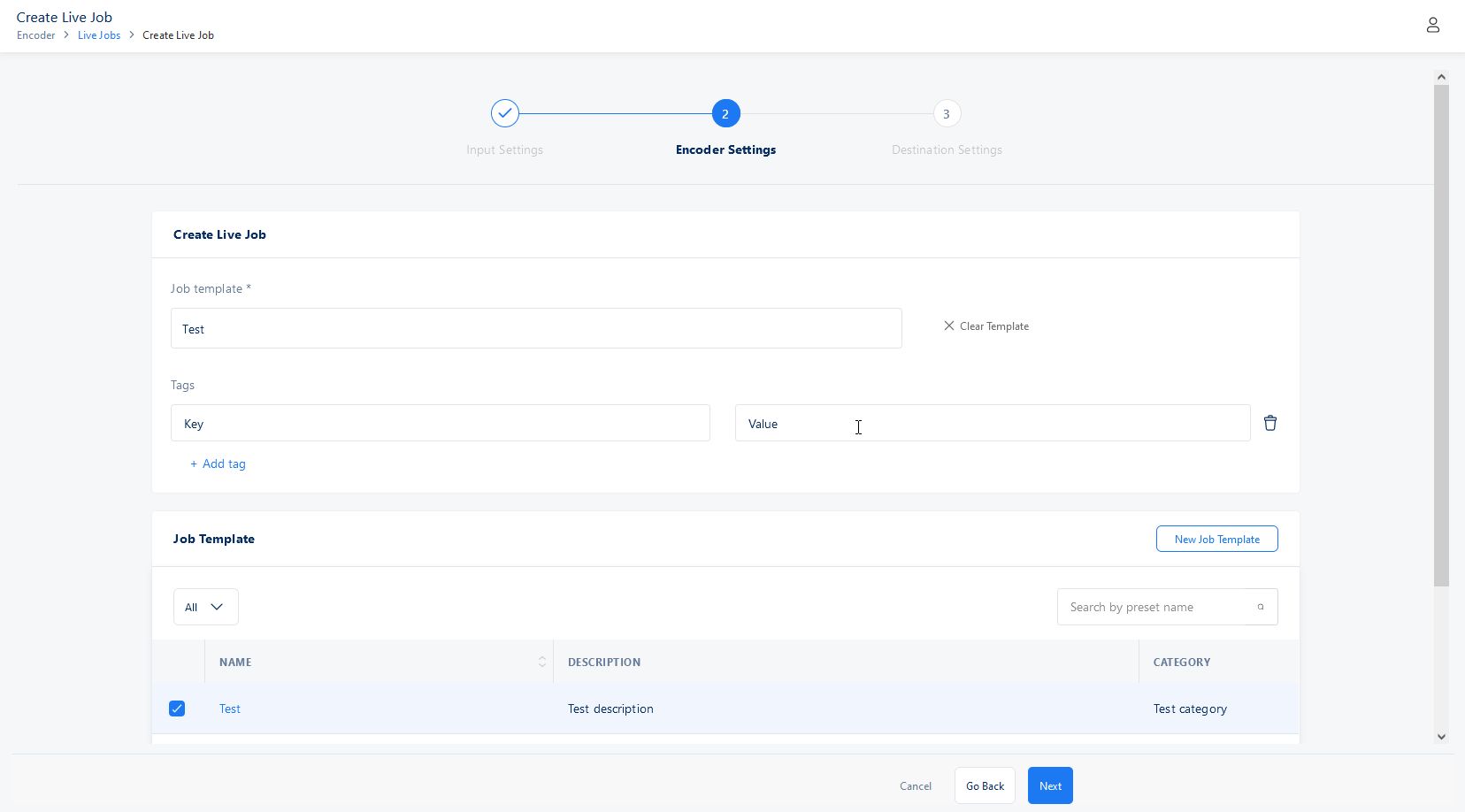
14.After you are done you can click Next to move to the final stage.
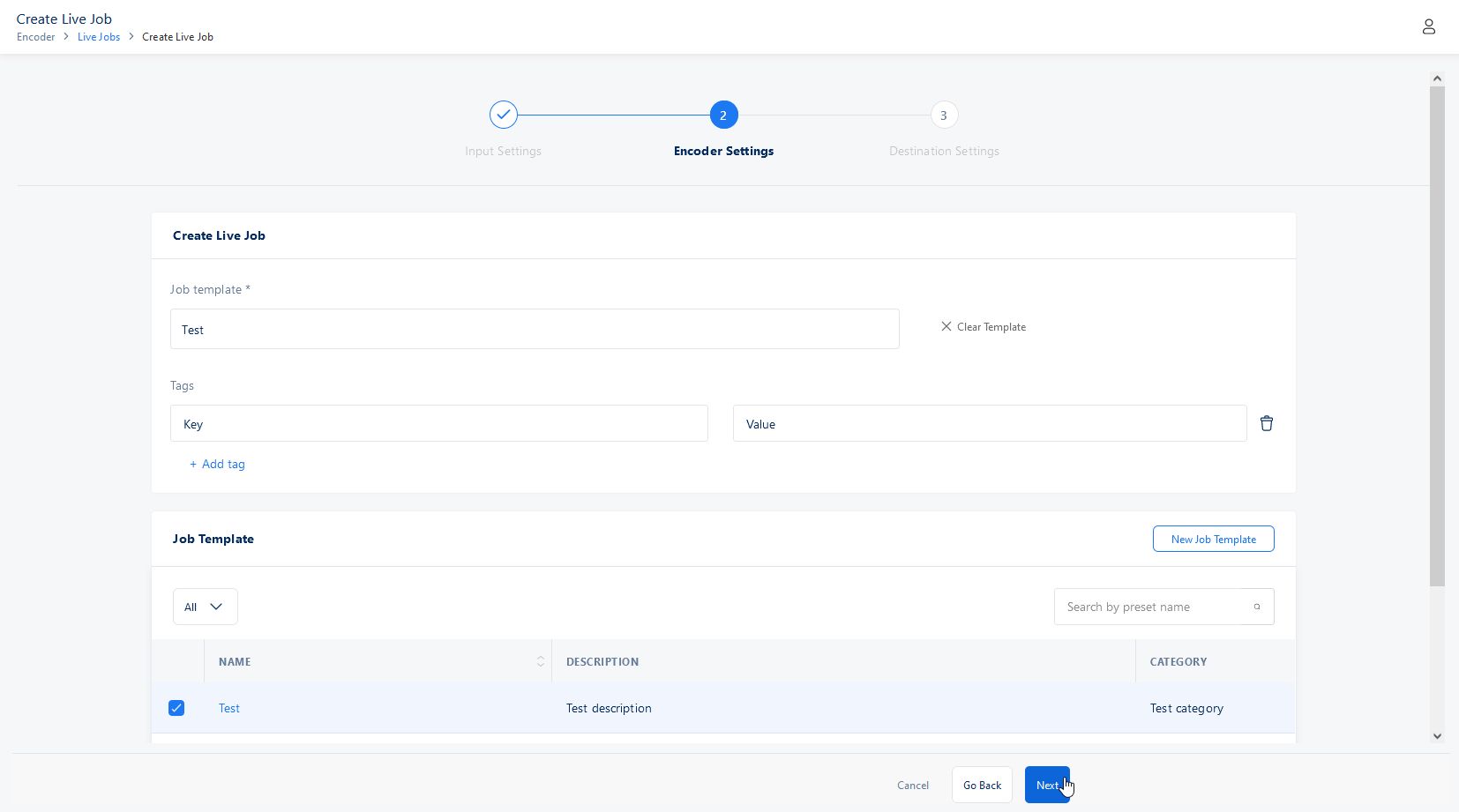
The third step of creating a live job is Destination Settings
Choose a bucket
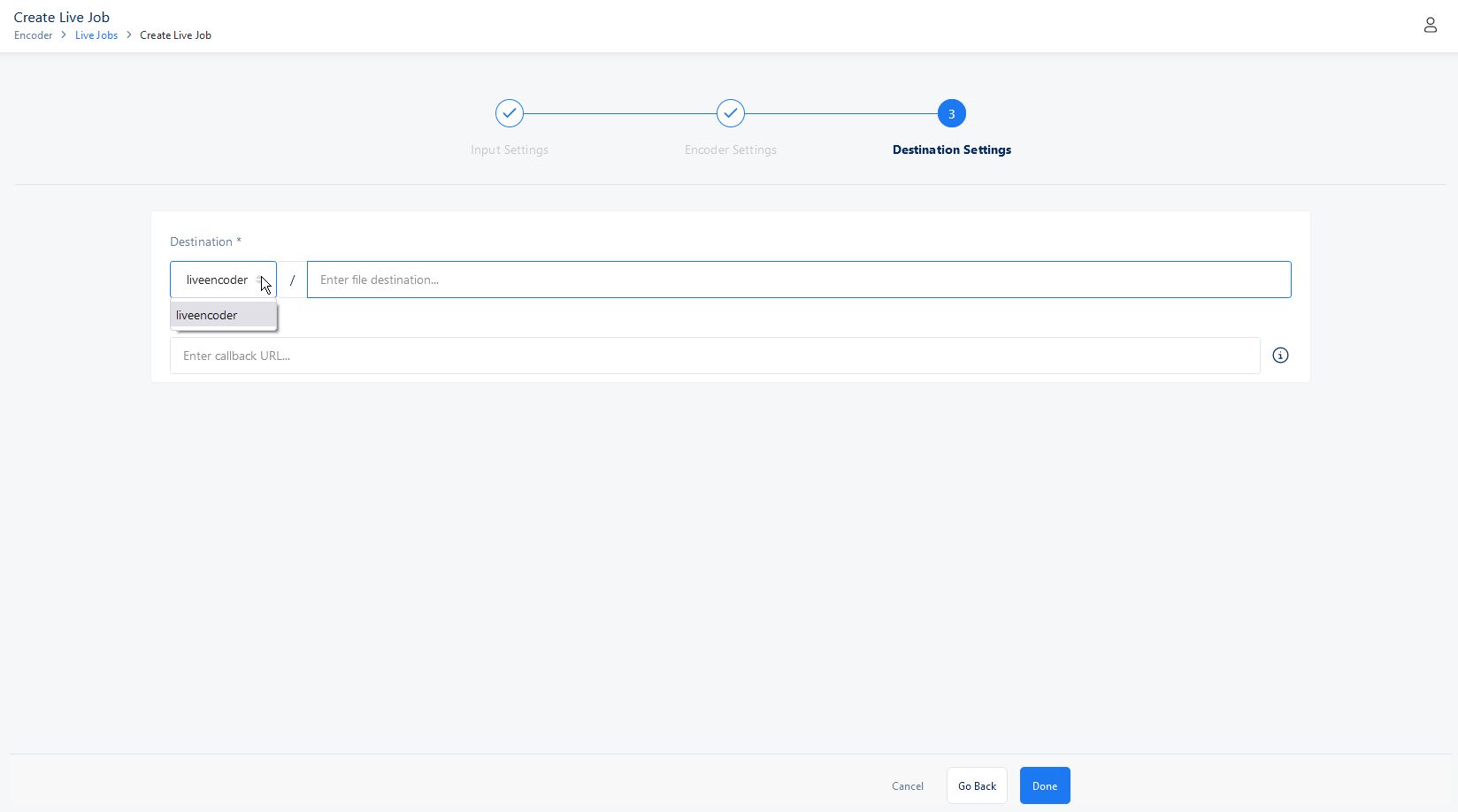
17.Specify the folder destination in the choosen bucket
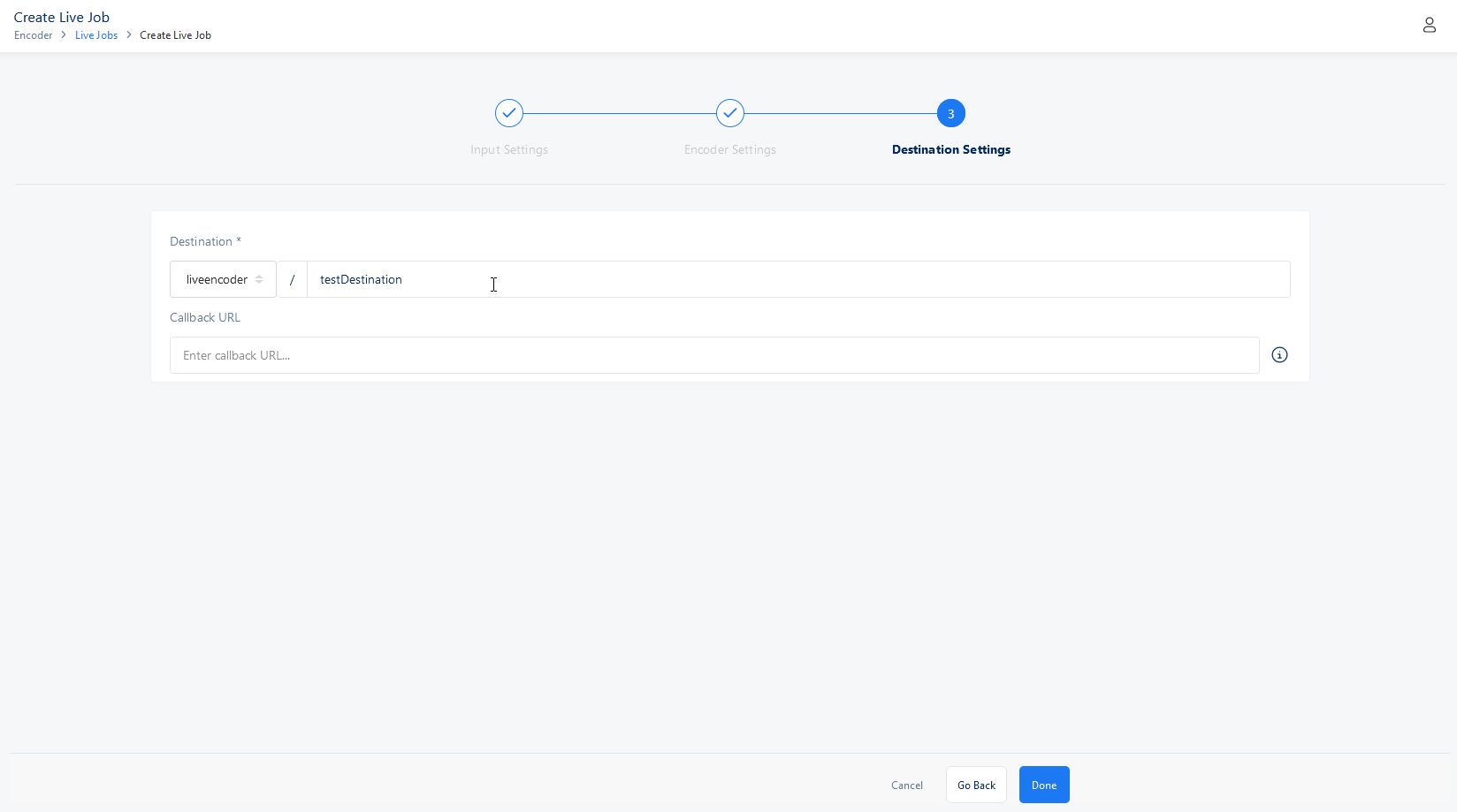
You can also enter a valid Callback URL, where for each on change status except Pending status, will notify you.
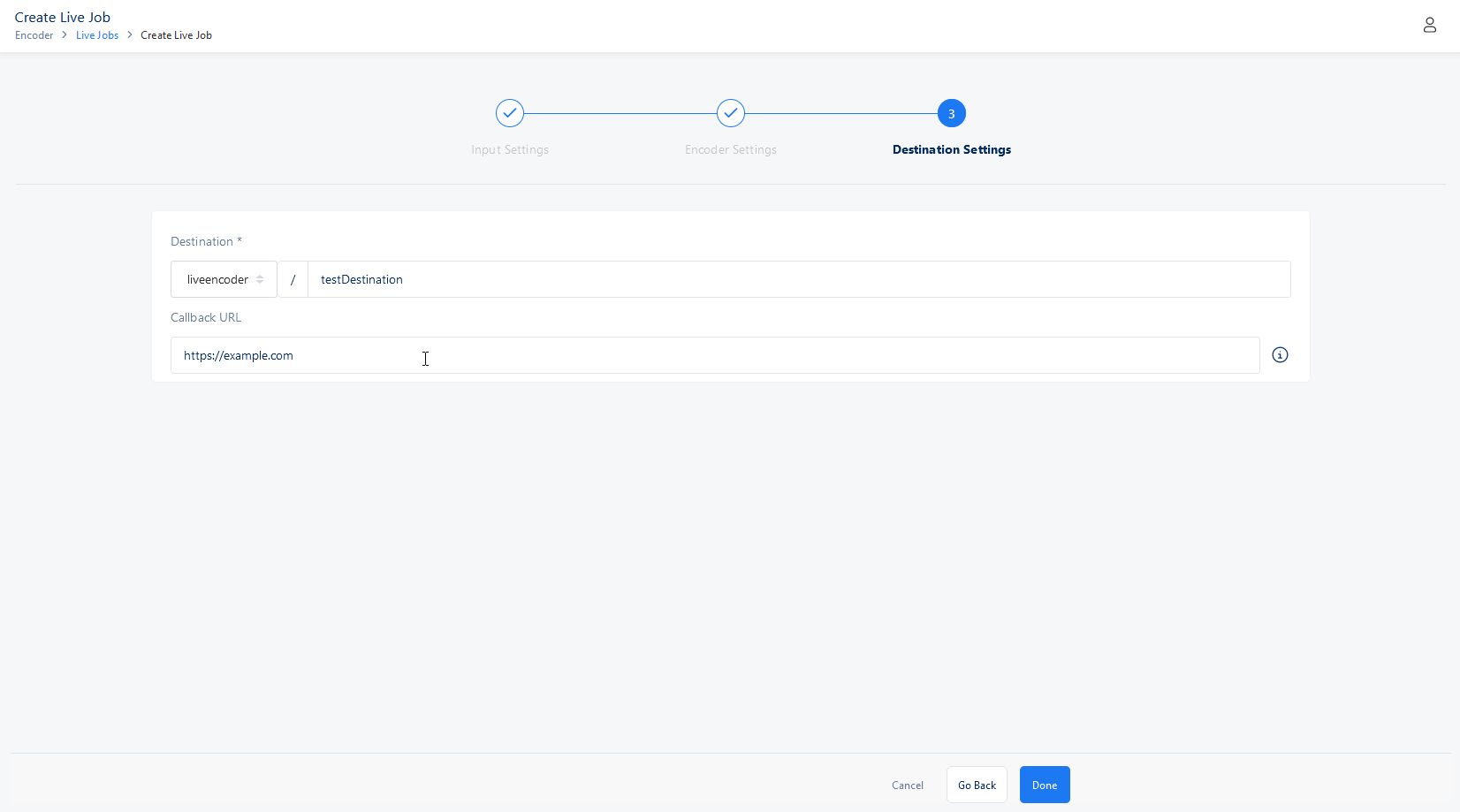
After you are done selecting your properties for your live job you can finally create it.
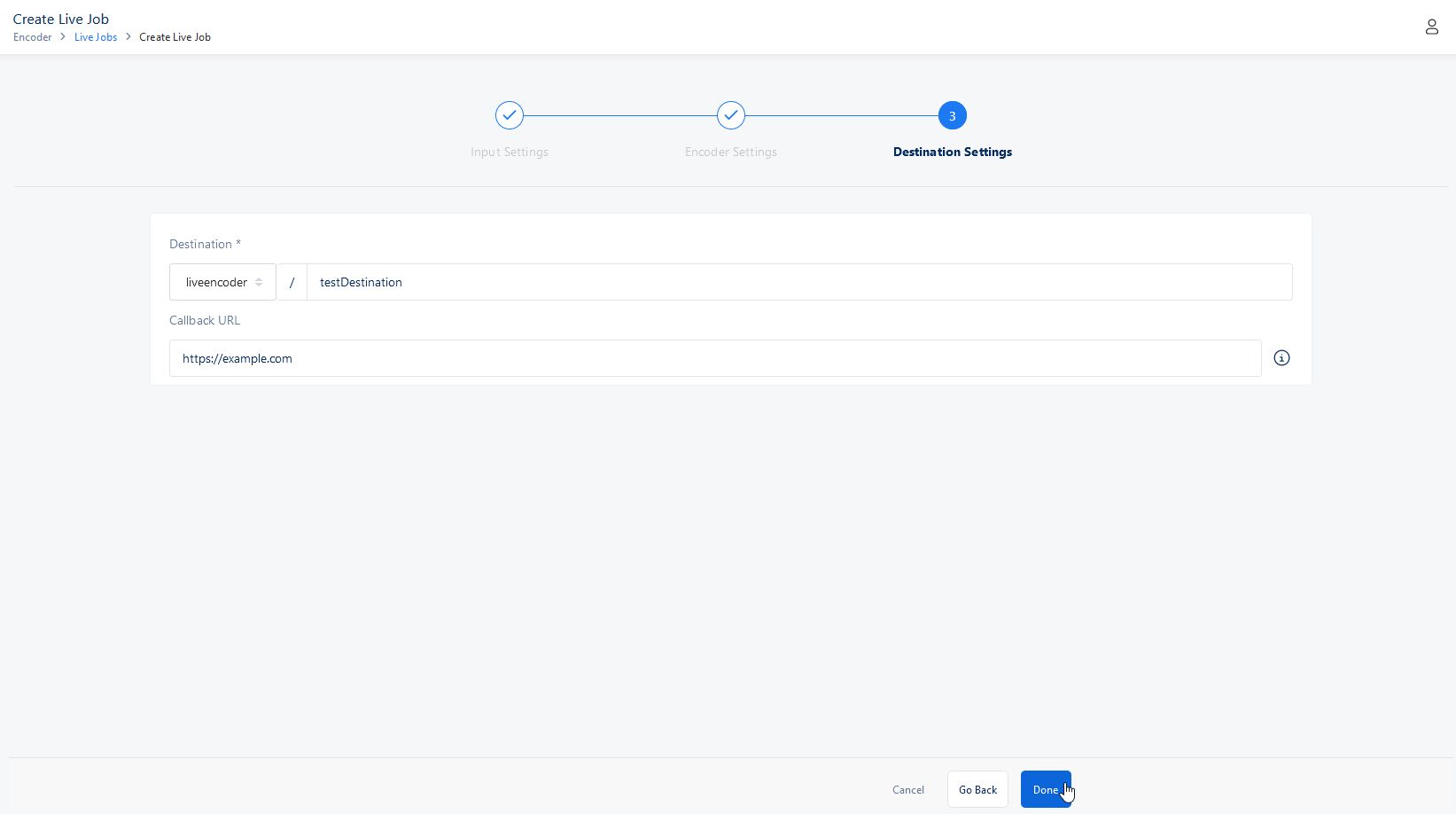
If you want to watch a live demo of creating a live job please see the following video